SSO Configuration
IOMETE offers an interface to configure your SSO for authentication.
Setup
To view the SSO configuration page, navigate to the Settings menu item and switch to the Single Sign-On tab under IAM.
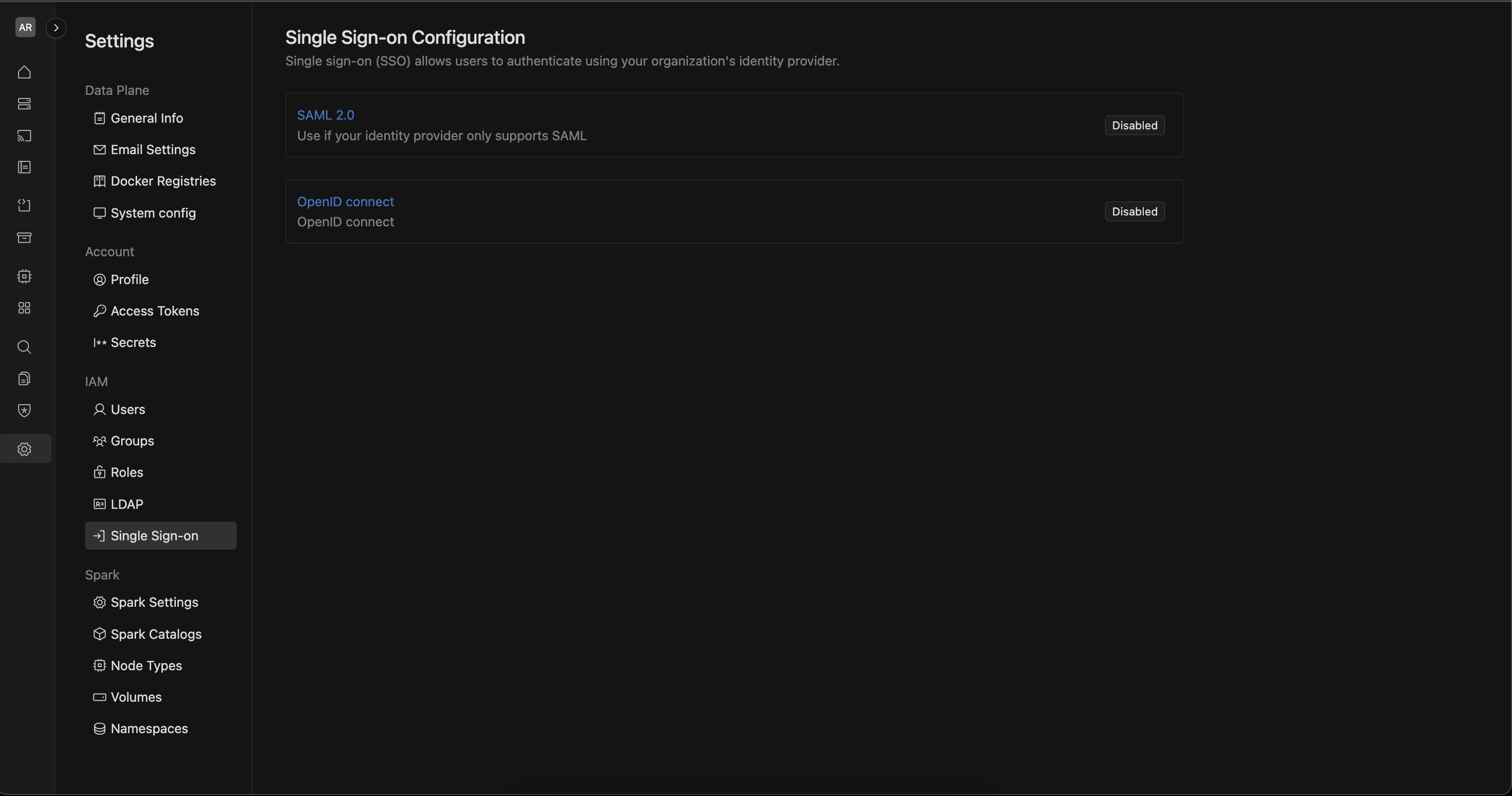
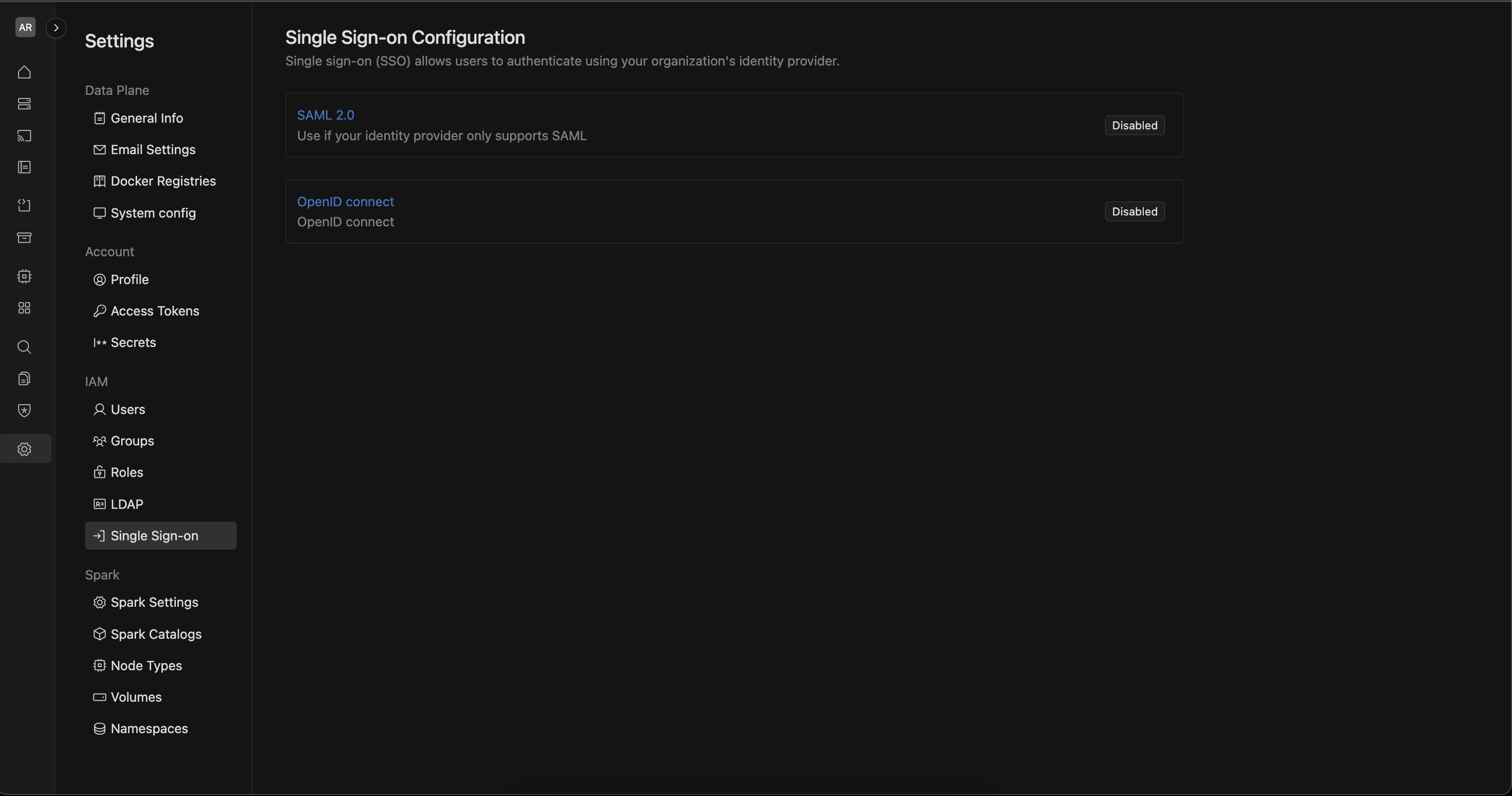
On this page, you'll find SSO supports using either SAML 2.0 or OpenID Connect (OIDC). Your identity provider (IdP) must support at least one of these protocols. options divided into three parts:
1. SAML 2.0
On selecting SAML2.0 following inputs are expected:
- IOMETE Redirect URL: This is the URL that IOMETE will use to handle SAML authentication responses. It is automatically set and cannot be modified.
https://dev.iomete.cloud/api/v1/identity/auth/saml-acs
- Entity ID: The unique identifier (Entity ID) for your SAML Identity Provider (IdP). This is typically provided by your IdP and should match the configuration in their system.
https://auth.pingone.eu/54013162-b4d9-4d88-a89a-3330fd02399b
- Single Sign-On URL: The URL for SAML-based Single Sign-On. This should be provided by your IdP and is used to redirect users for authentication.
https://auth.pingone.eu/54013162-b4d9-4d88-a89a-3330fd02399b/saml20/idp/sso
- x.509 Certificate: The x.509 certificate is used to establish trust between IOMETE and your SAML Identity Provider. Paste the certificate content provided by your IdP here.
It should be in PEM format, starting with -----BEGIN CERTIFICATE----- and ending with -----END CERTIFICATE-----.
Once all fields are correctly filled, click the Enable SAML SSO button to activate SAML-based Single Sign-On for your IOMETE account.
If you want to remove the current SAML SSO configuration, click the Delete button.
This will disable the SAML SSO setup.
After making changes, click the Save button to store the updated SSO configuration.
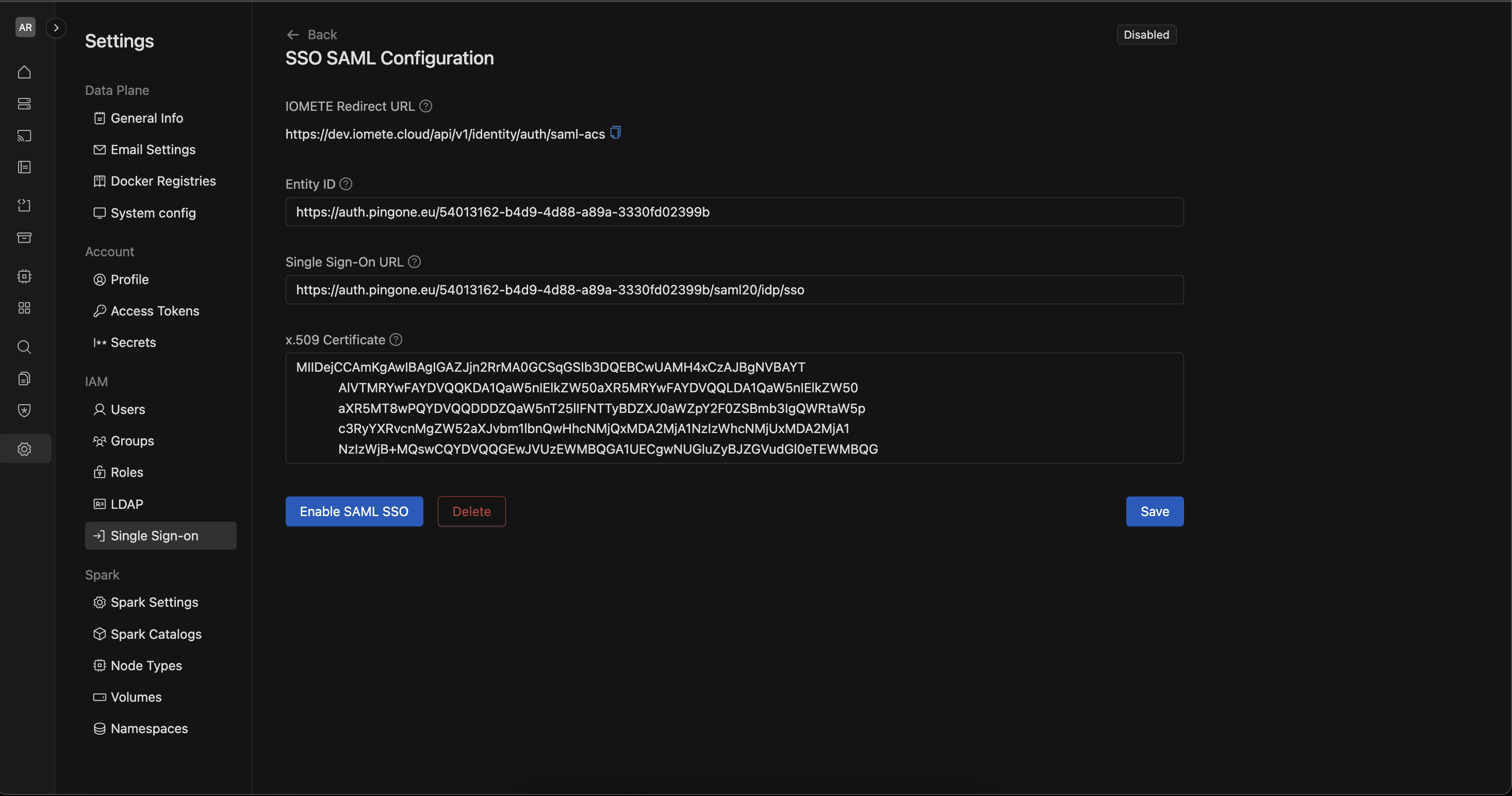
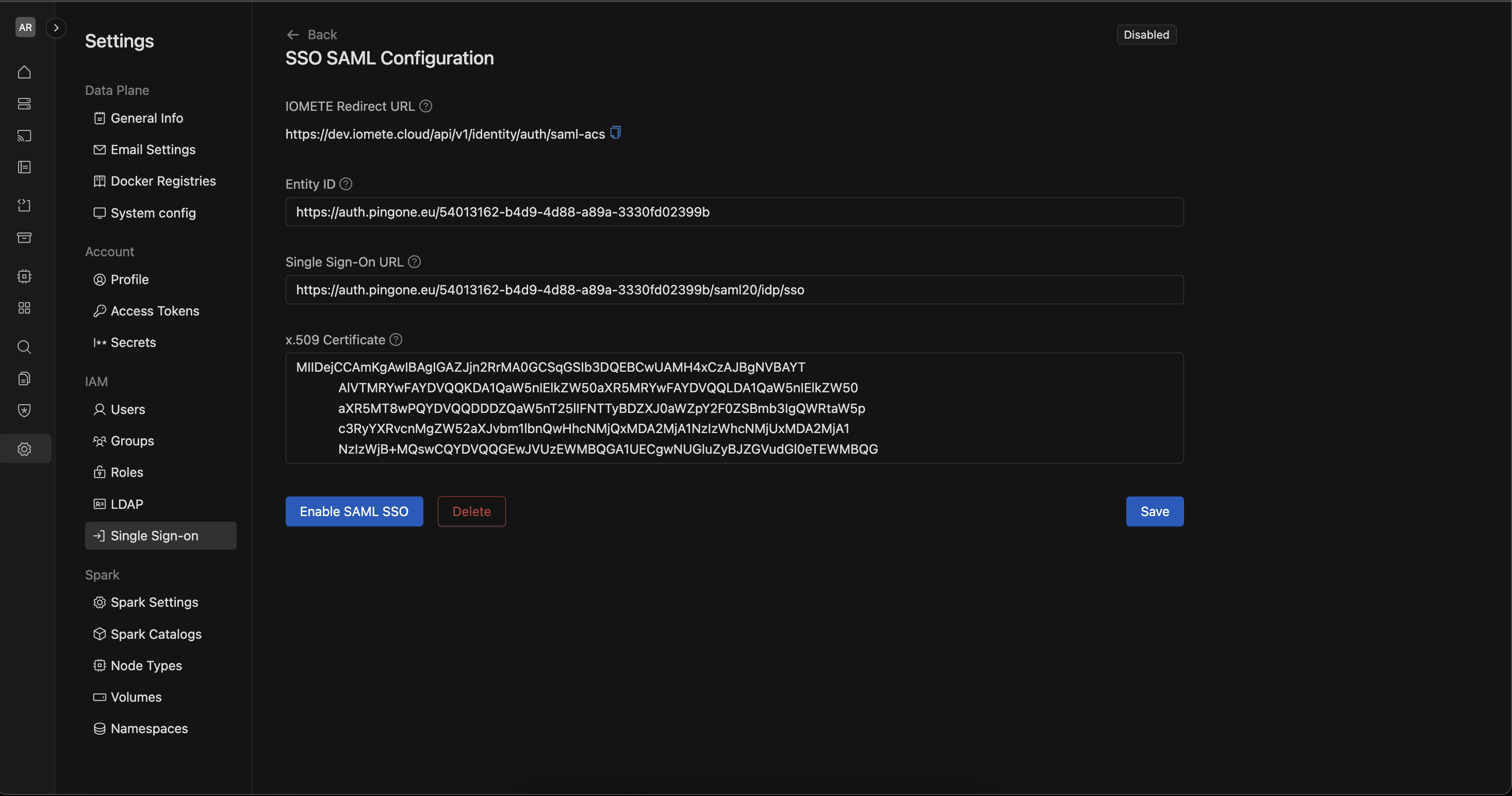
2. OIDC
On selecting OIDC following inputs are expected:
- IOMETE Redirect URL: This is the URL where IOMETE will receive OpenID Connect (OIDC) authentication responses. It is automatically set and cannot be modified.
https://dev.iomete.cloud/api/v1/identity/auth/oidc/callback
- IDP URL: The Identity Provider (IdP) URL used for OIDC-based Single Sign-On. This URL is provided by your OIDC provider and should point to the OpenID configuration endpoint.
https://auth.pingone.eu/54013162-b4d9-4d88-a89a-3330fd02399b/as/.well-known/openid-configuration
- Client ID: The Client ID is a unique identifier for your application within the OIDC provider's system. This is typically provided by your OIDC provider.
98f26da1-d15d-44a0-9a6c-1deb4348fc08
- Client Secret: The Client Secret is used to authenticate the application with the OIDC provider. This should be kept secure and is also provided by the OIDC provider.
MMO2ZTnpSbJznkRhkBgR5tIz_Fu.s2jFTQxEAY2ax64i4xM8-jpTJdjq7jpylAEUe
- Scope: Defines the permissions or claims that the OIDC provider will grant. In this case, the scope requests access to OpenID, profile, and email information.
openid profile email
Once all fields are filled out correctly, click the Enable OIDC SSO button to activate OpenID Connect-based Single Sign-On for your IOMETE account.
If you want to remove the current OIDC SSO configuration, click the Delete button. This will disable the OIDC SSO setup. After making any changes, click the Save button to store your updated configurations.


The process is similar for any identity provider that supports OIDC or SAML 2.0.
Enable/disableIOMETE can function without any SSO enabled. But if enabling SSO, only one of the above two options can be enabled. If SAML2.0 is enabled then OIDC cannot be enabled and vice versa.