Users
Welcome to the documentation for Users! This document aims to provide a comprehensive guide to understanding users within data plane.
The system initially generates Admin user with full permissions. Admin have the ability to create new user.
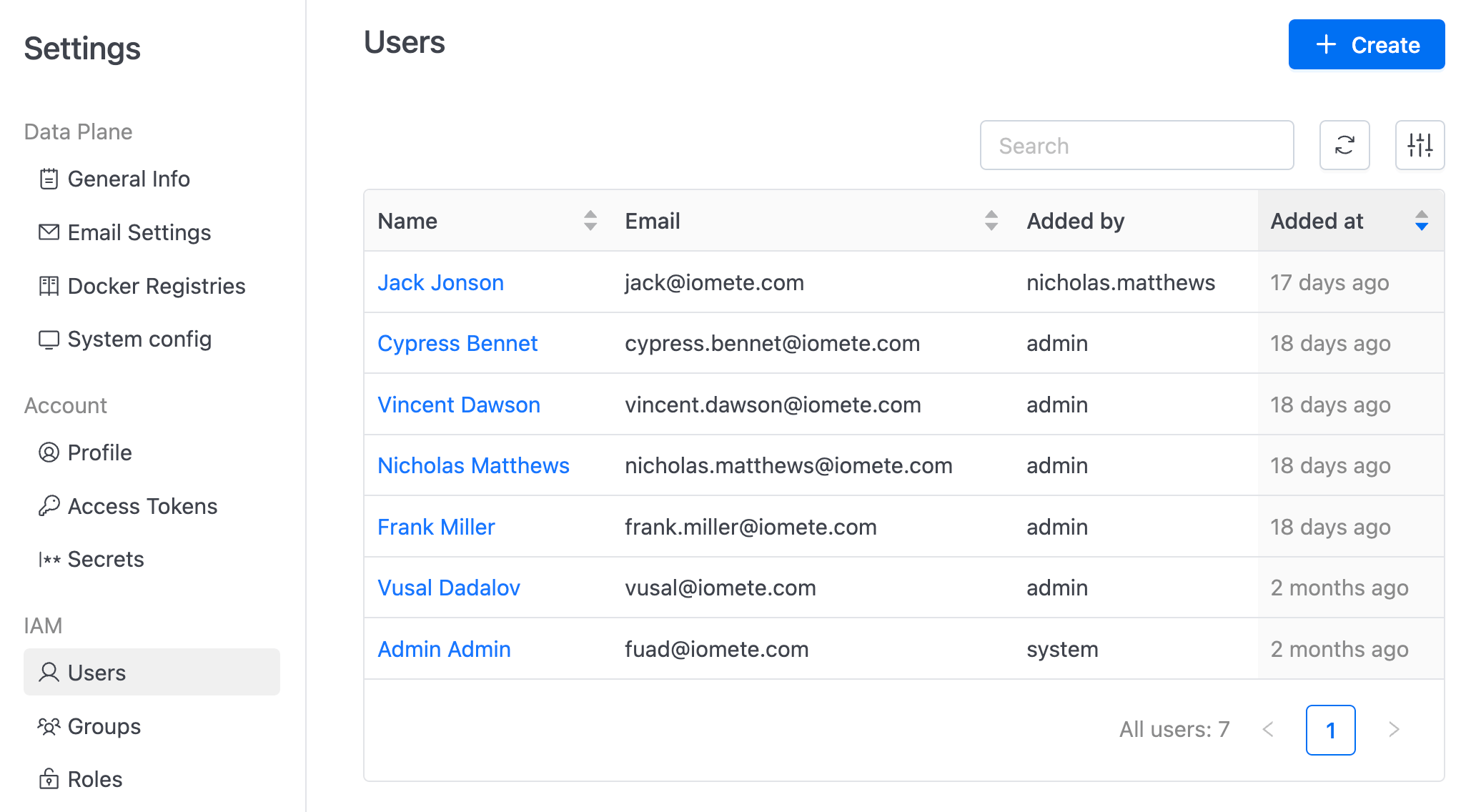
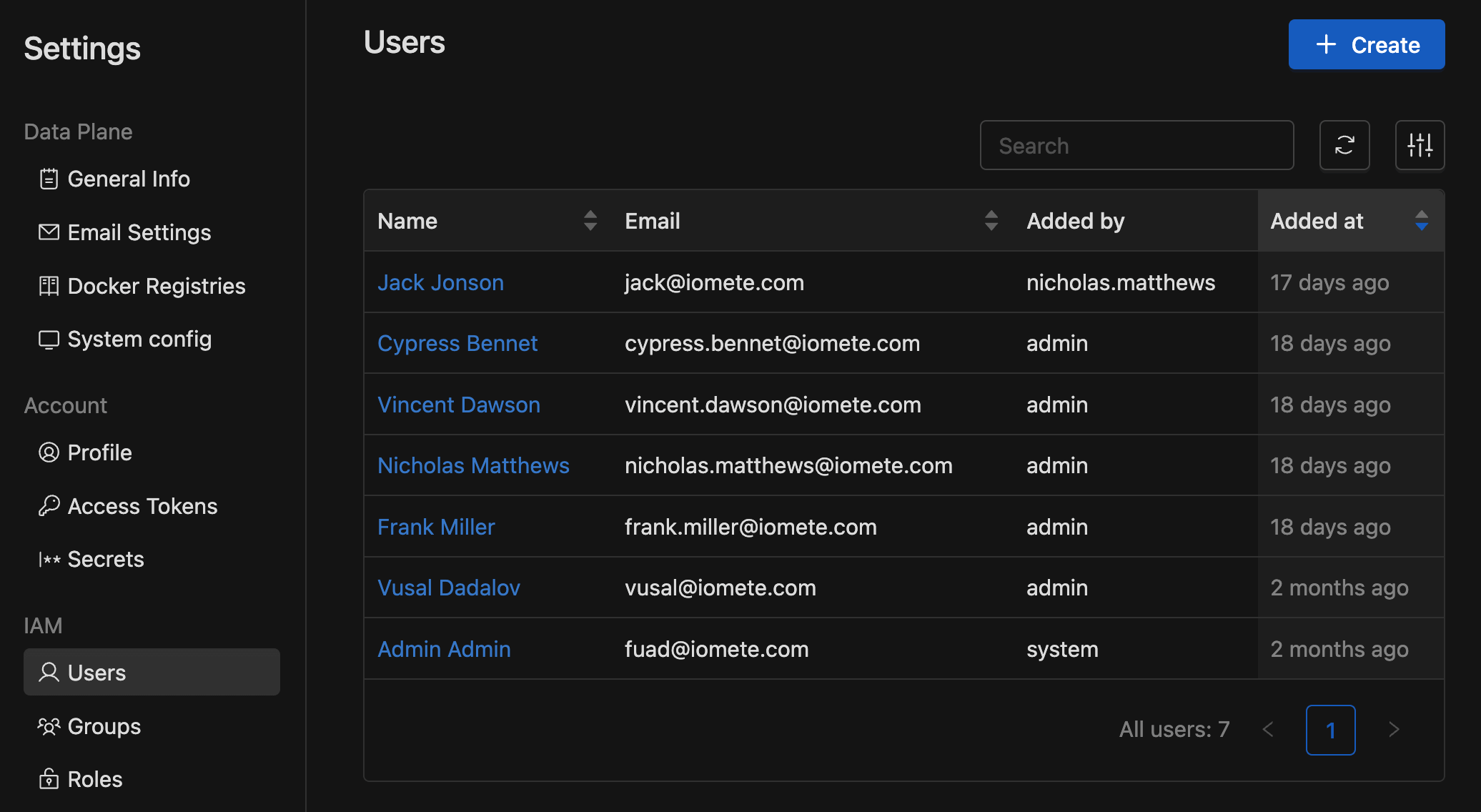
User create
To create new user click the button. Fill in all the fields and click submit. You'll receive a temporary password. Share the temporary password with the user, who will then be prompted to change it during their first login.
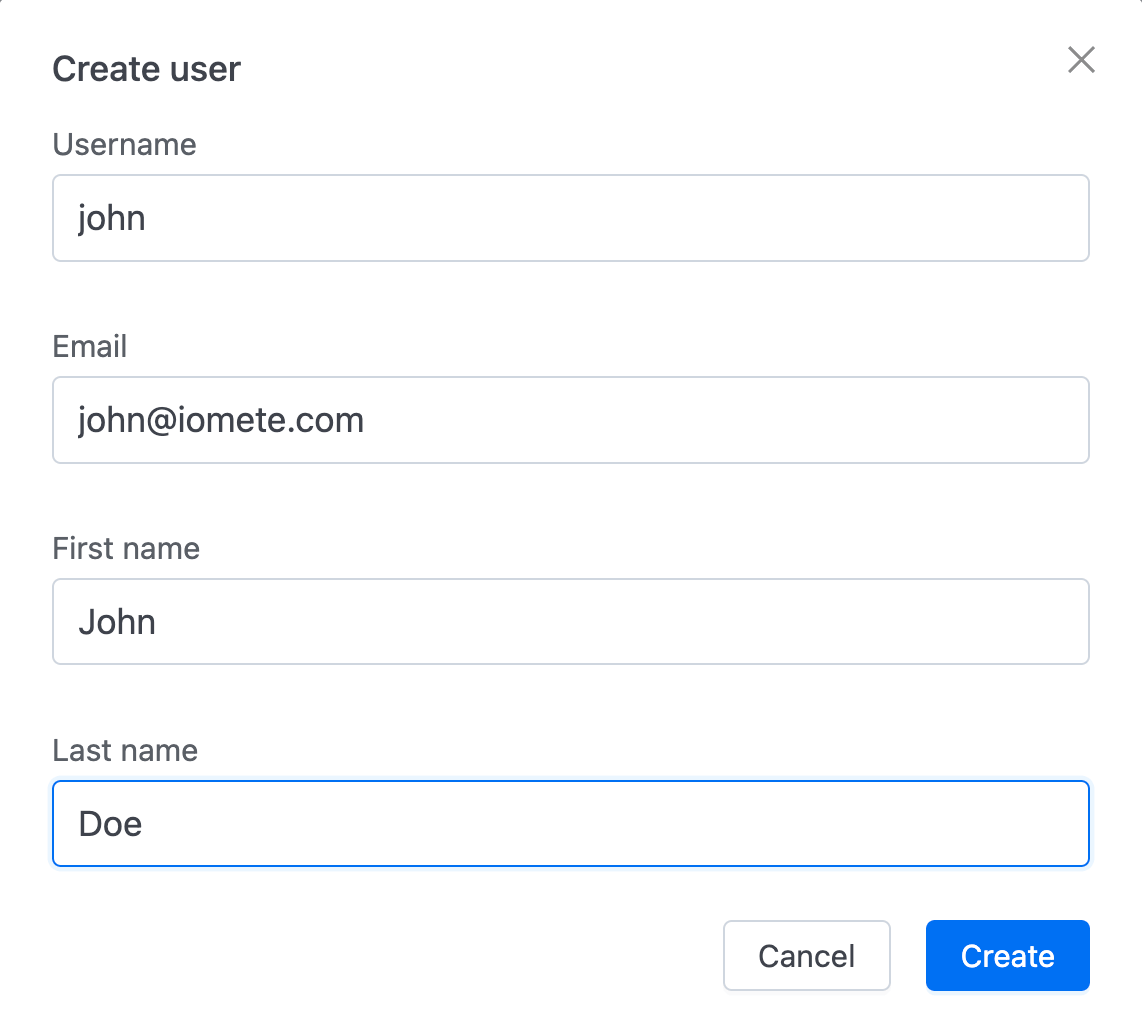
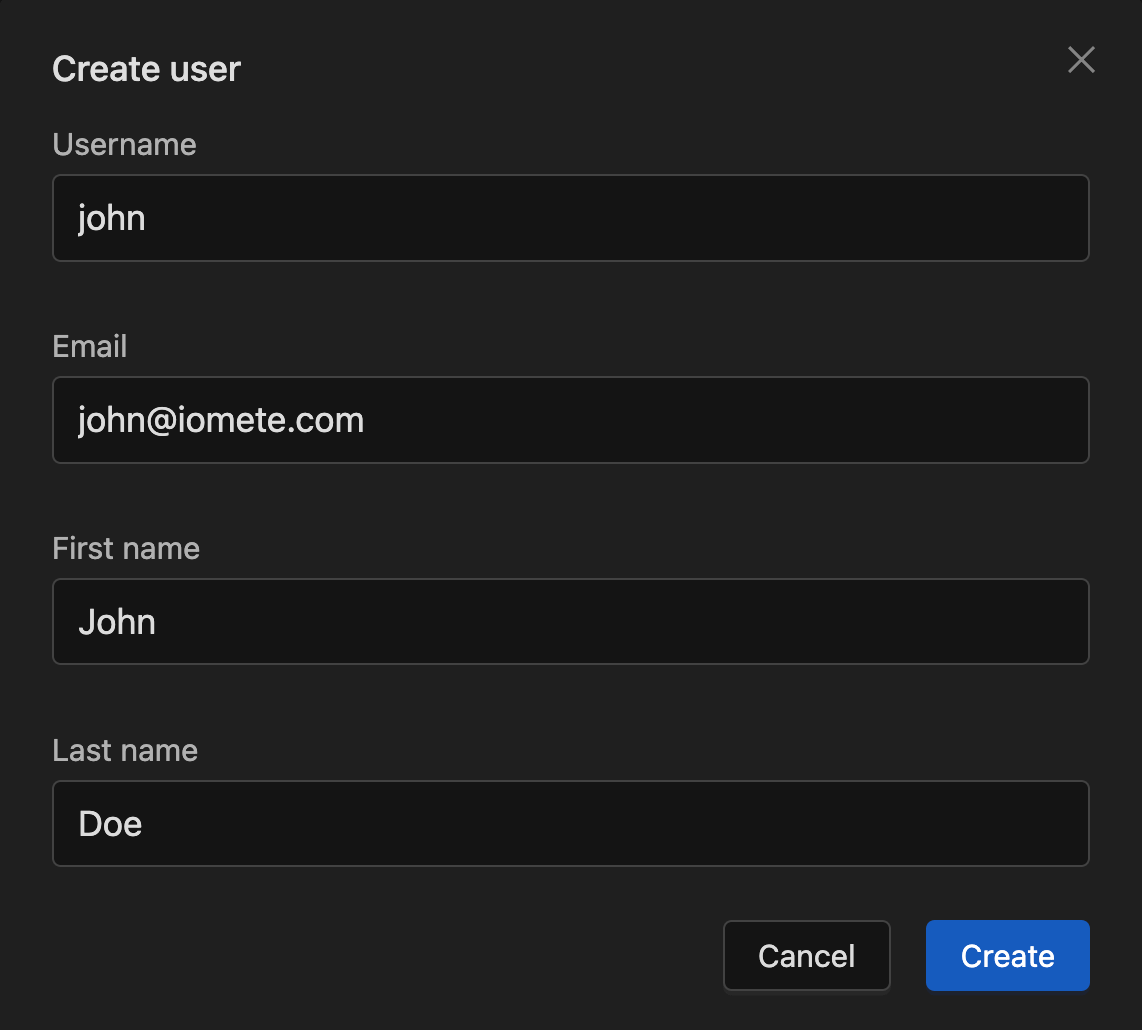
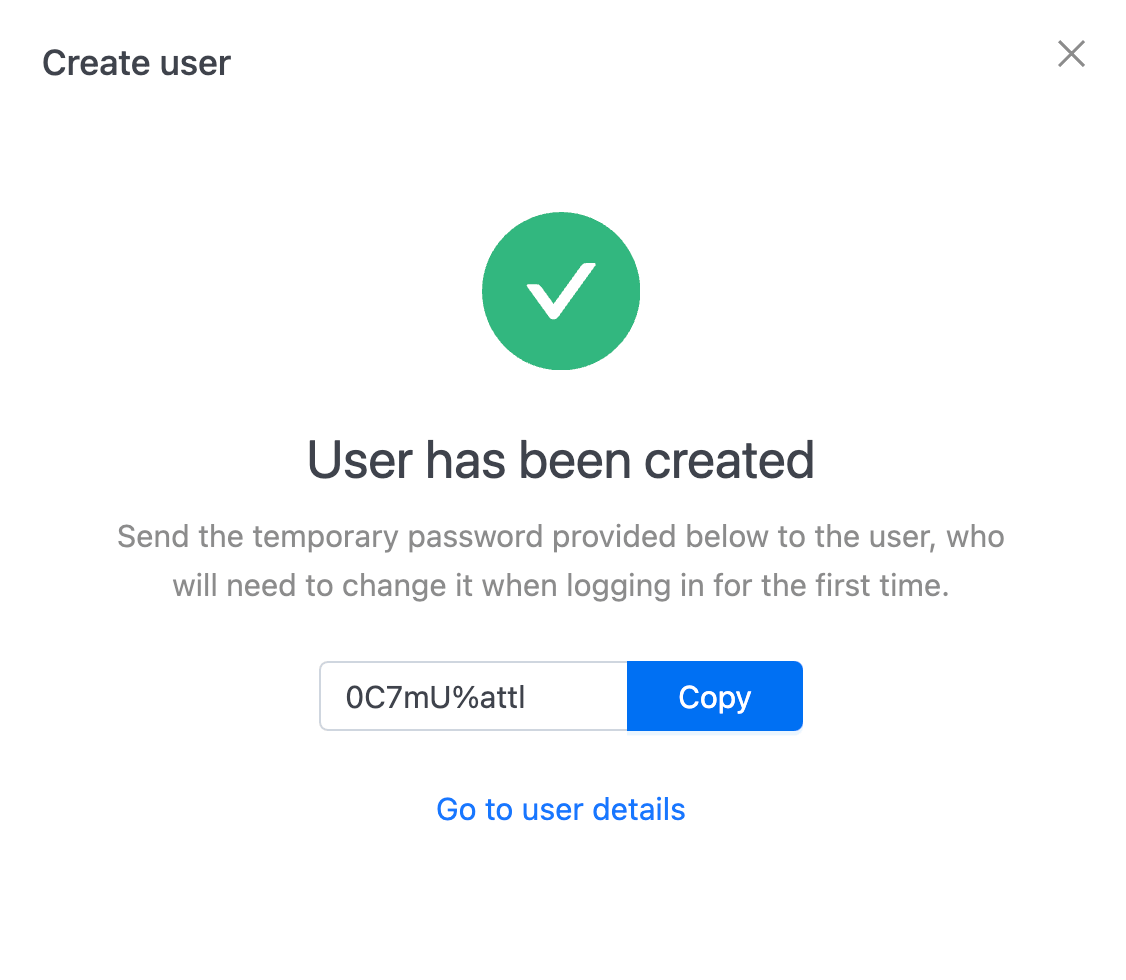
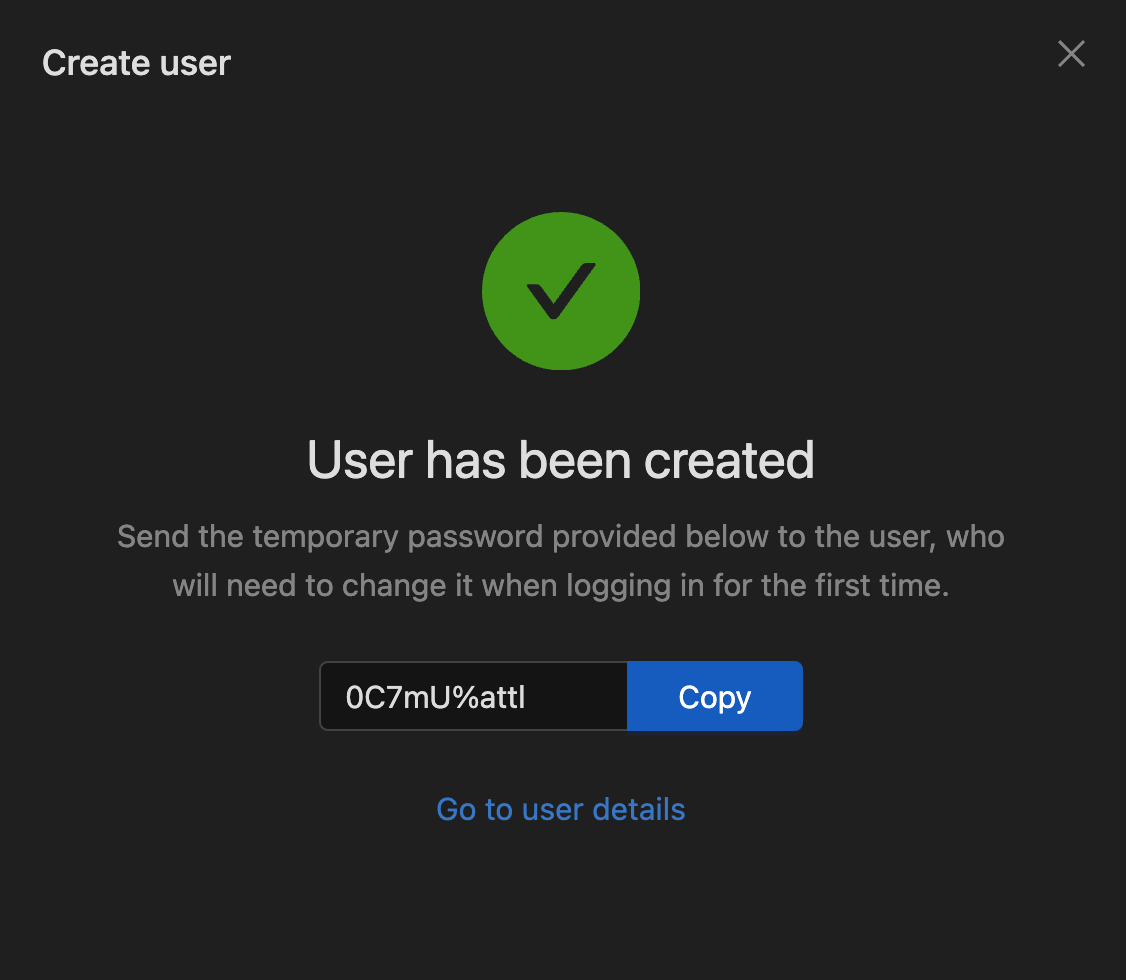
Sign out, then attempt to sign in using the user's username or email and the provided password.
After sign in you will be redirected Update Password page. Set a new password and click Submit.
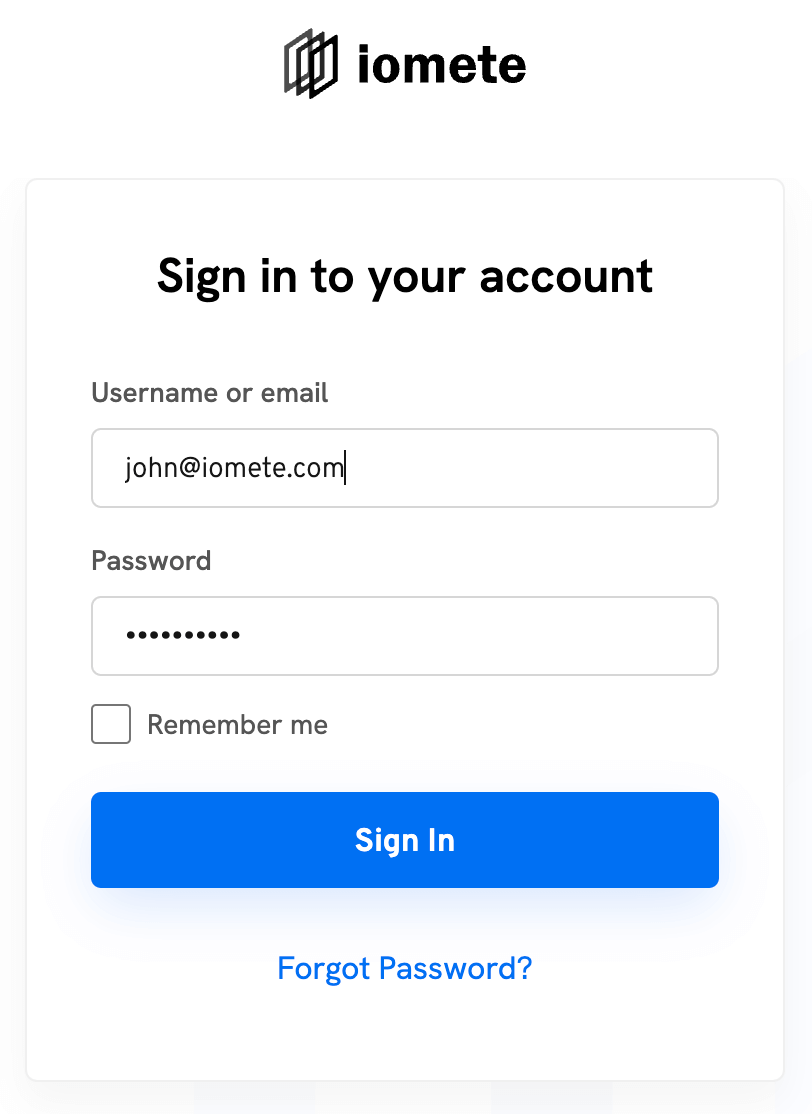
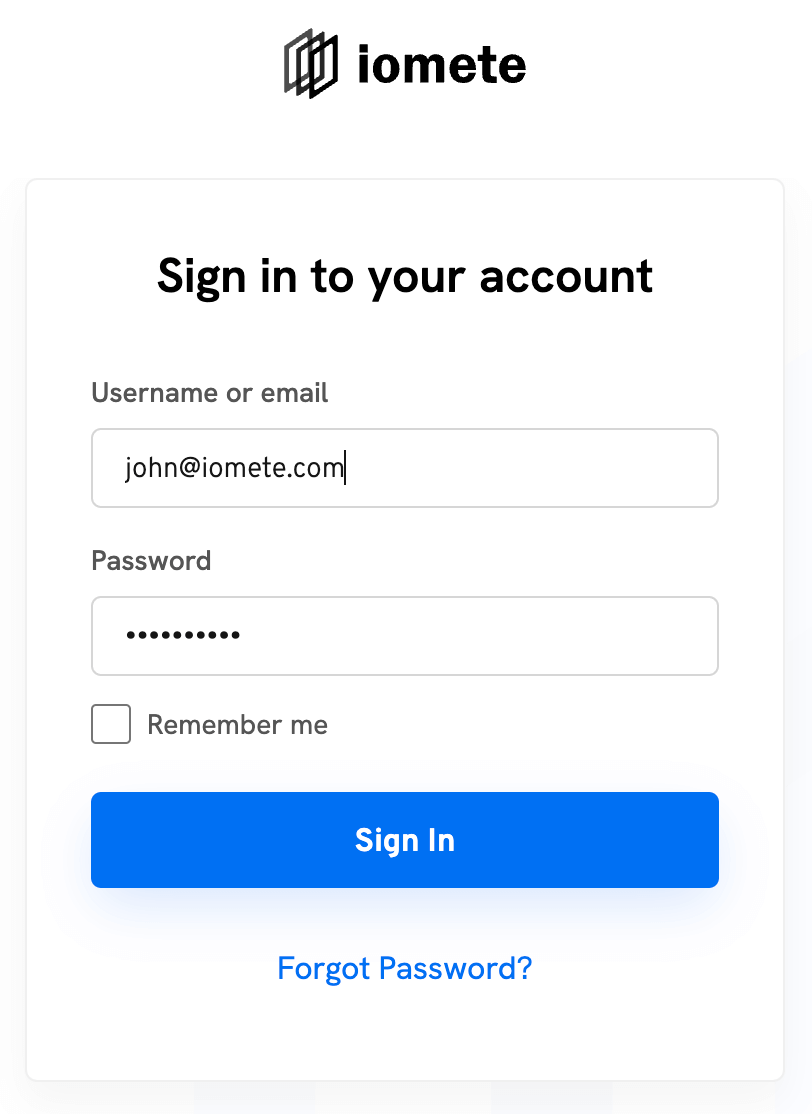
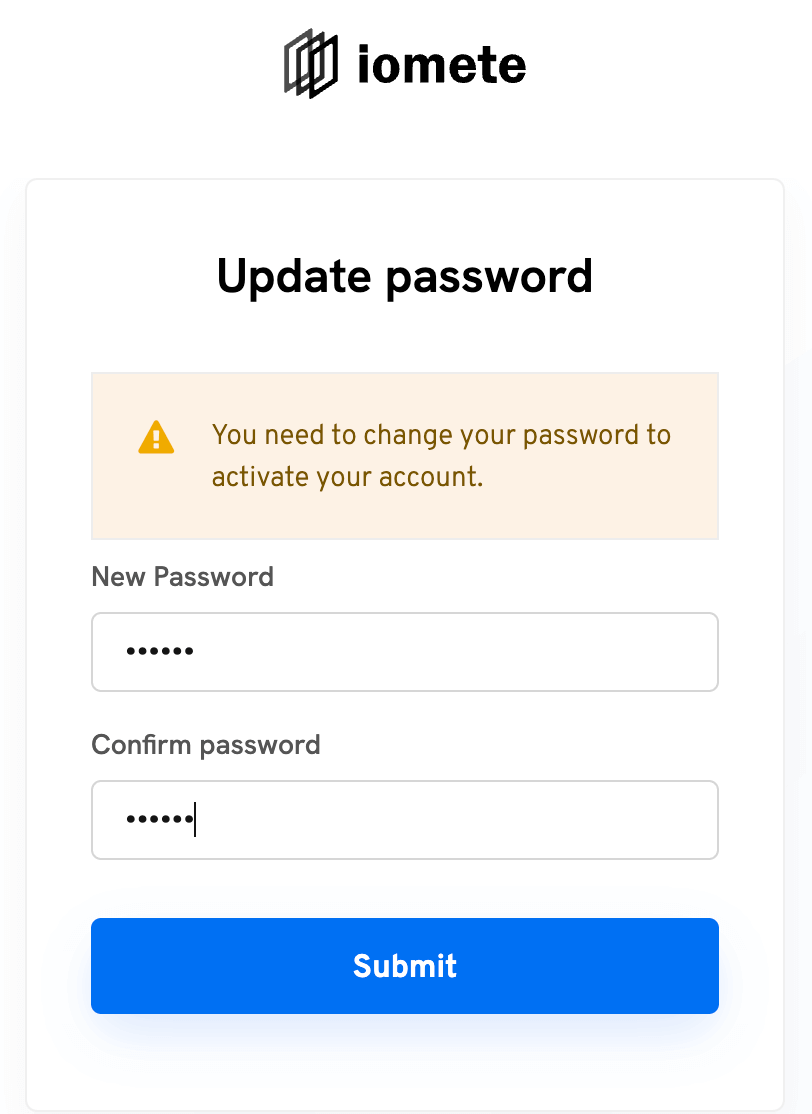
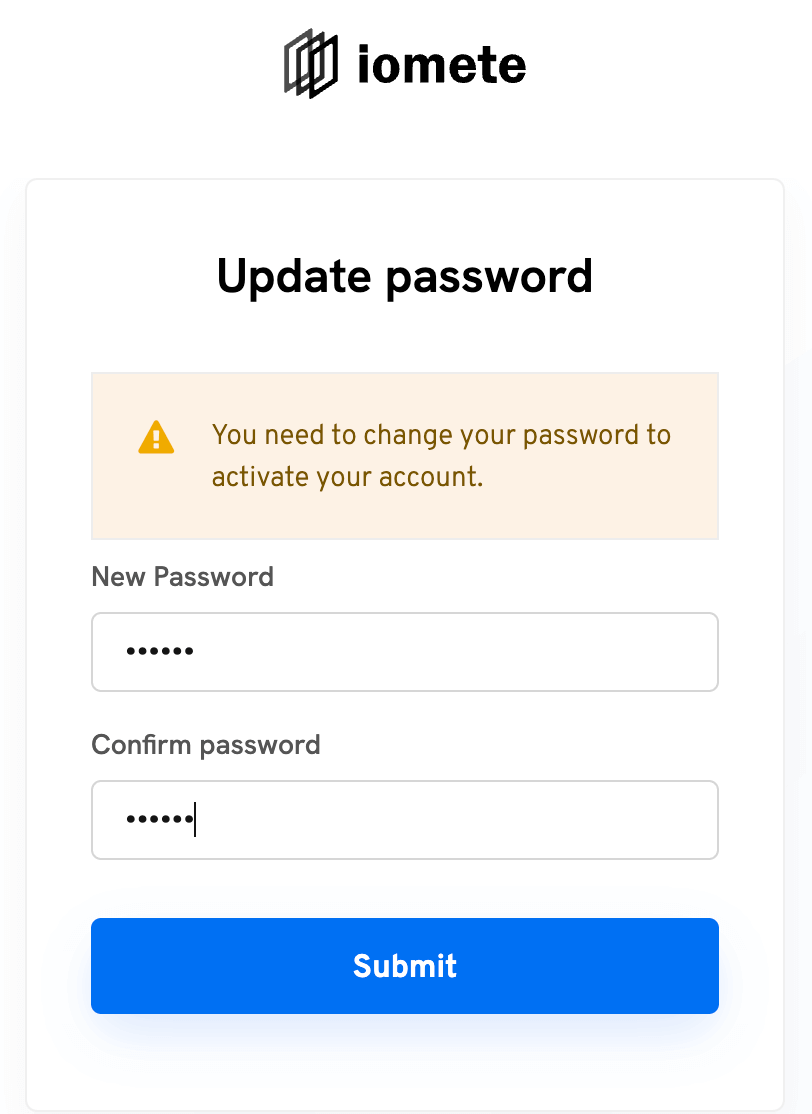
That's it! The user account is now ready.
Details
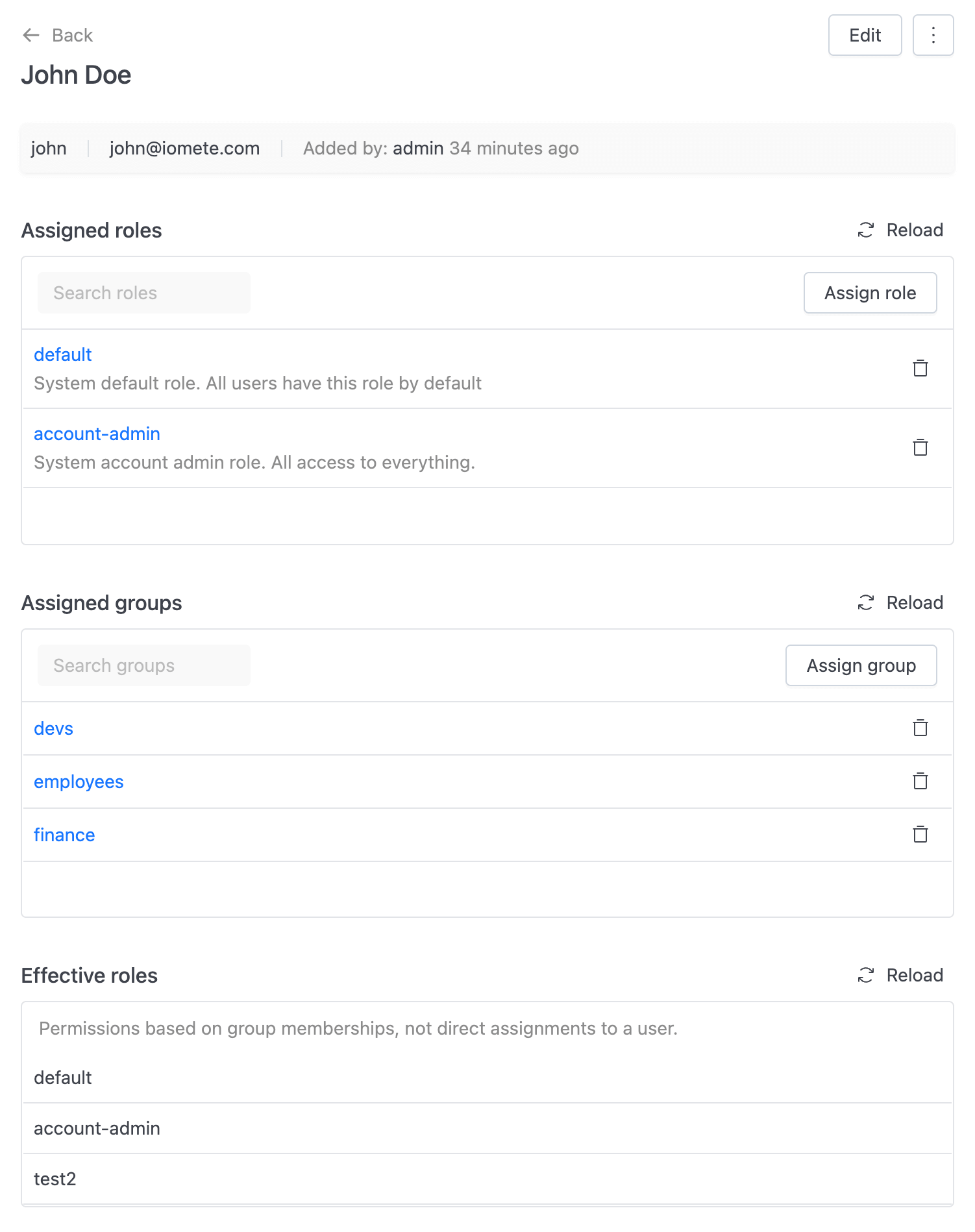
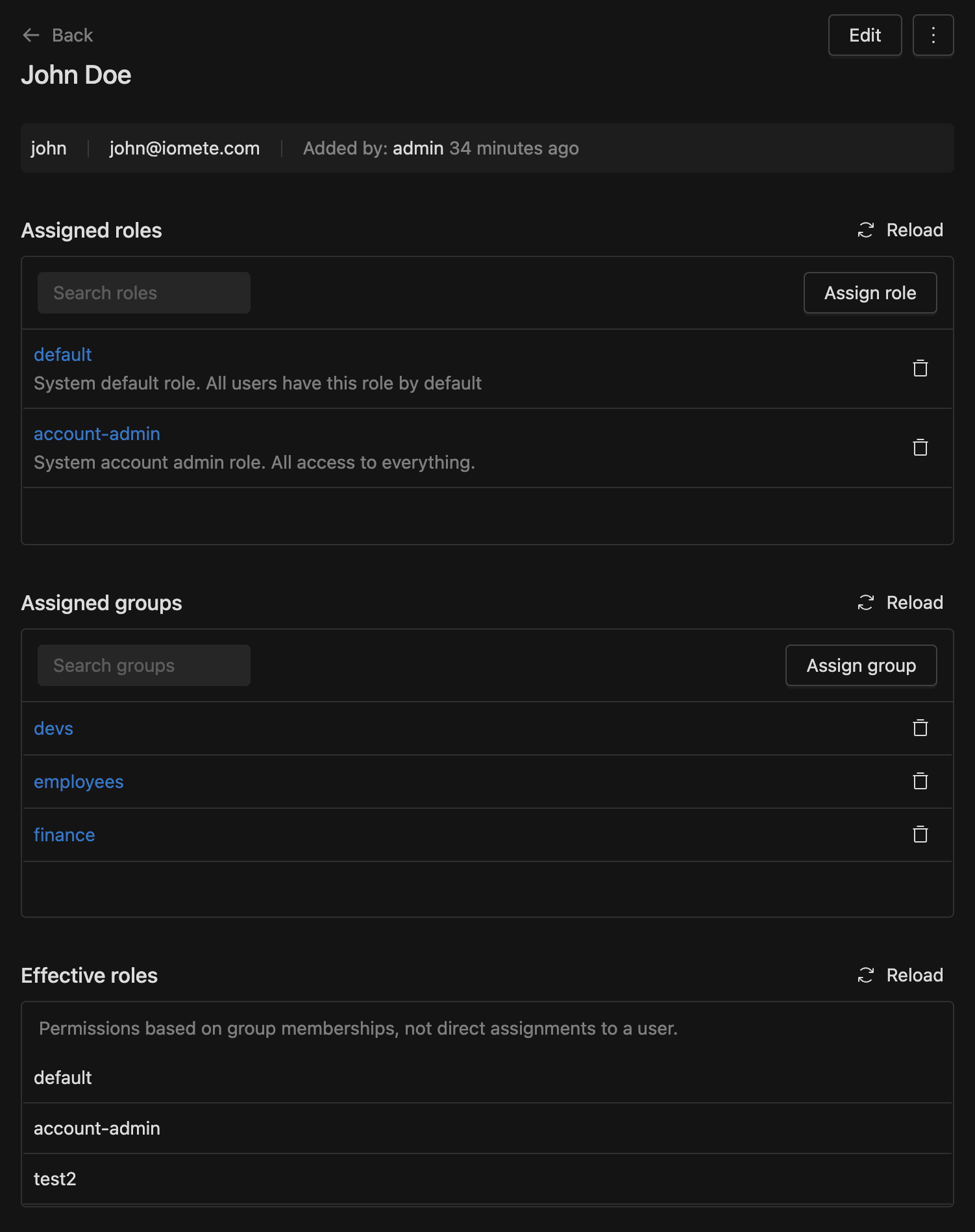
General informations
Click the Edit button to modify the First name and Last name.
It is possible to delete a user, and reset their password. Application asks you to confirm user deletion.


New password and Confirm new passowrd fields must match. Please ensure both entries are identical.
If you'd like the user to update their password on their next login, make sure to toggle the Temporary field to On before saving.
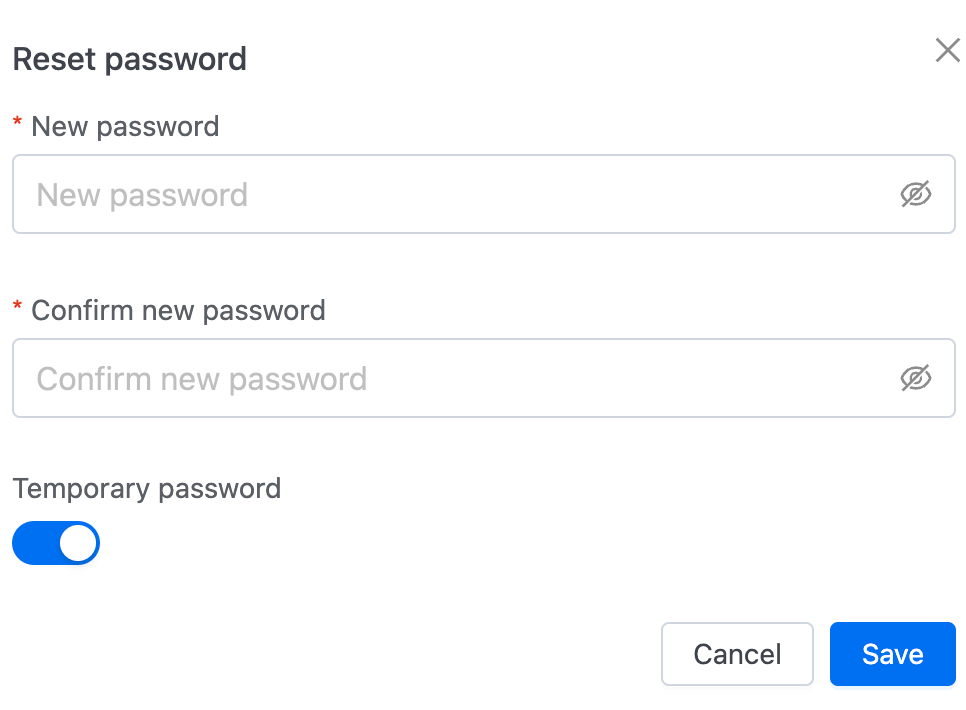
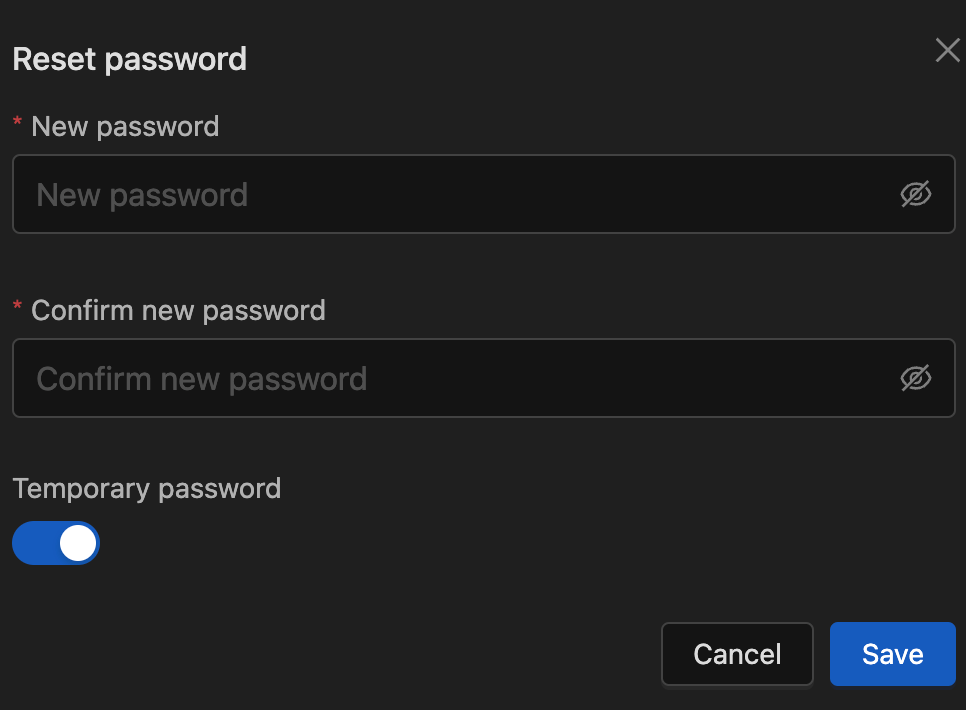
Regardless of the Temporary option selected,
the user will be prompted to enter the password set in the reset password modal on their next login.
If the Temporary option is enabled, they will also be required to update their password upon logging in.
Roles
In the Roles section, view the Assigned role list. You have the ability to Assign or Remove roles for the user. Find out how to create and assign roles for more details.
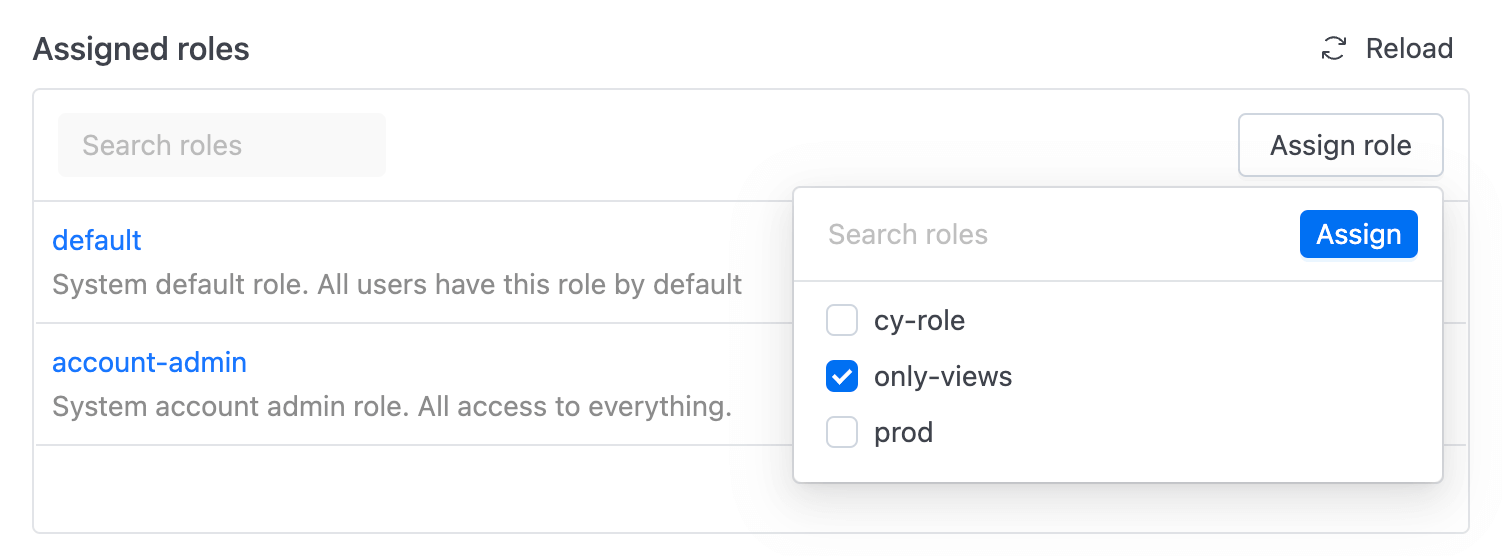
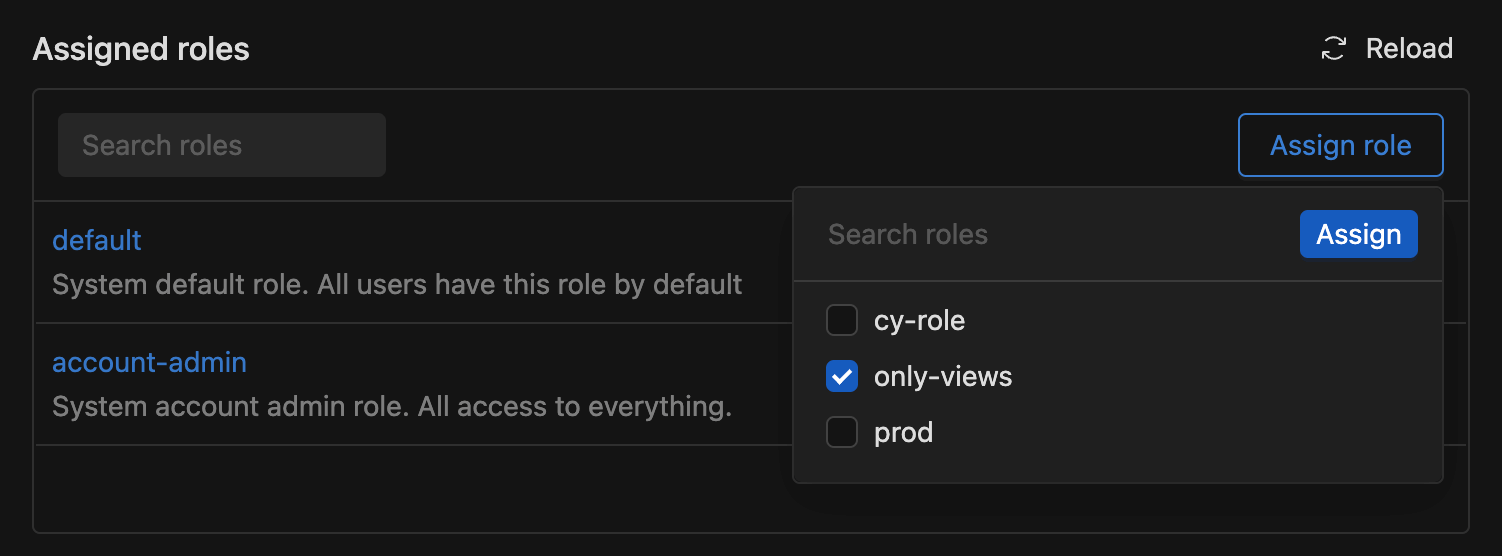
Assigned groups
The Assigned groups section displays the groups the user is in. You can add or remove the user from a group.
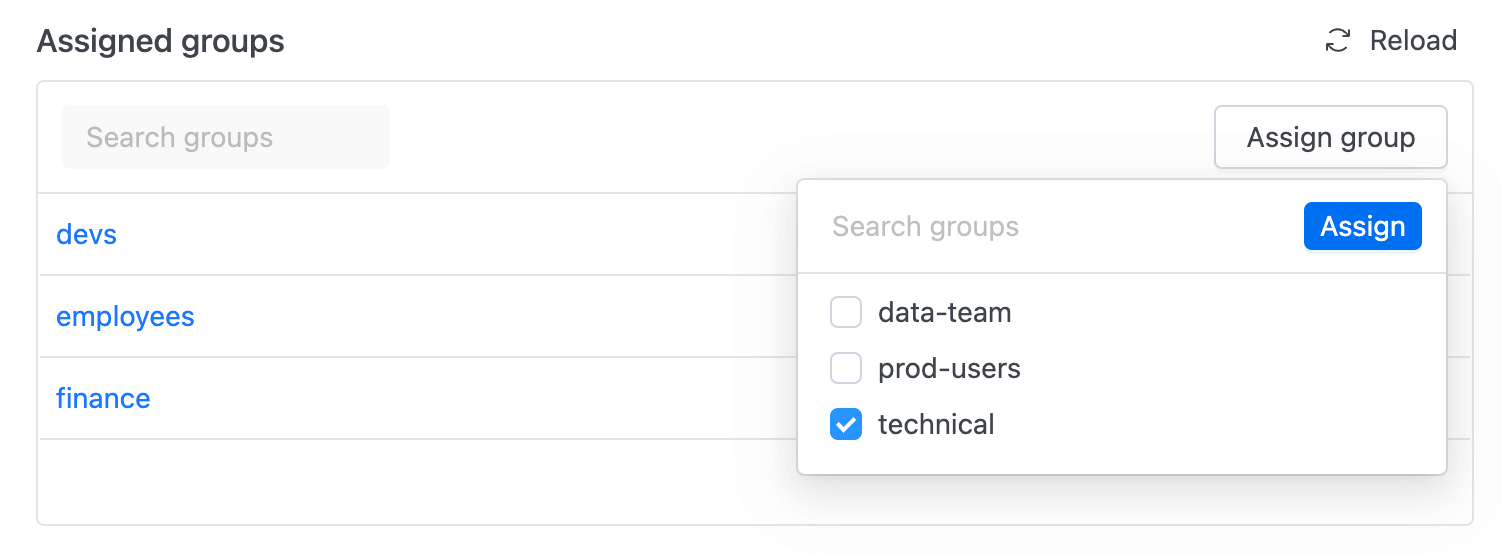
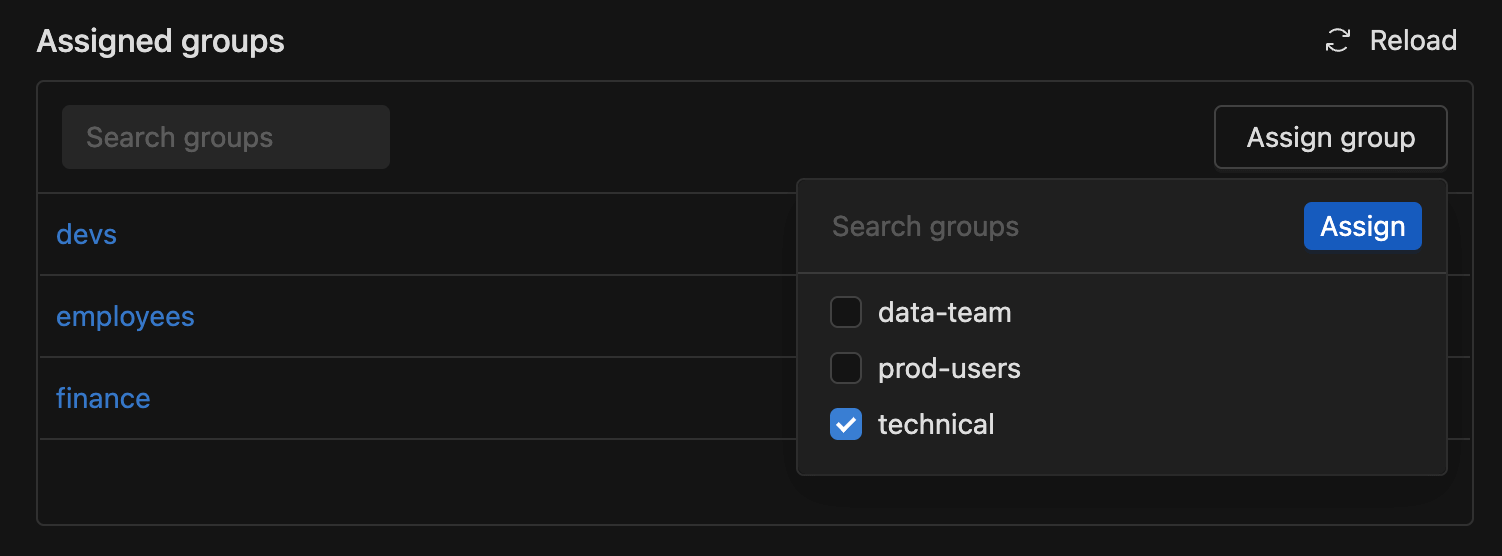
Effective roles
Effective roles depend on group memberships, not direct assignments to a user.