Getting started with DBT
In this post, we will discuss using DBT and using it on the IOMETE data platform to bootstrap your DBT journey.
IOMETE & DBT
dbt Core is an open-source tool that enables data teams to transform data using analytics engineering best practices. Read more here about dbt.
dbt-iomete adapter enable our customers to leverage DBT as their transformation layer. IOMETE Lakehouse is built on two powerful engines, Apache Iceberg and Apache Spark. dbt-iomete adapter bring full support for the Iceberg Tables.

Prepare Data
To use DBT on the IOMETE platform, one needs a running lakehouse cluster. See this doc for more details on getting a lakehouse running
Suppose we have two tables, and we’ll use these tables to generate a new table or view using DBT. Let's prepare the two tables to be used by the DBT project.
For the sake of demo, we’ll use the IOMETE’s external tables capability, which is the quickest way of bringing some tables to the platform without dealing data movement. You can read our docs and guide about how to work with external tables.
You can create external tables on flat files (CSV, JSON, ORC, Parquet, etc), as well as from JDBC sources. In this guide will use the JDBC external table
Go to SQL editor and create a new database and two external tables:
CREATE DATABASE IF NOT EXISTS dbt_database;
CREATE TABLE IF NOT EXISTS dbt_database.employees
USING org.apache.spark.sql.jdbc
OPTIONS (
url "jdbc:mysql://iomete-tutorial.cetmtjnompsh.eu-central-1.rds.amazonaws.com:3306/employees",
dbtable "employees.employees",
driver 'com.mysql.cj.jdbc.Driver',
user 'tutorial_user',
password '9tVDVEKp'
);
CREATE TABLE IF NOT EXISTS dbt_database.salaries
USING org.apache.spark.sql.jdbc
OPTIONS (
url "jdbc:mysql://iomete-tutorial.cetmtjnompsh.eu-central-1.rds.amazonaws.com:3306/employees",
dbtable "employees.salaries",
driver 'com.mysql.cj.jdbc.Driver',
user 'tutorial_user',
password '9tVDVEKp'
);
This tables will be used later by dbt project
Check data from the SQL editor:
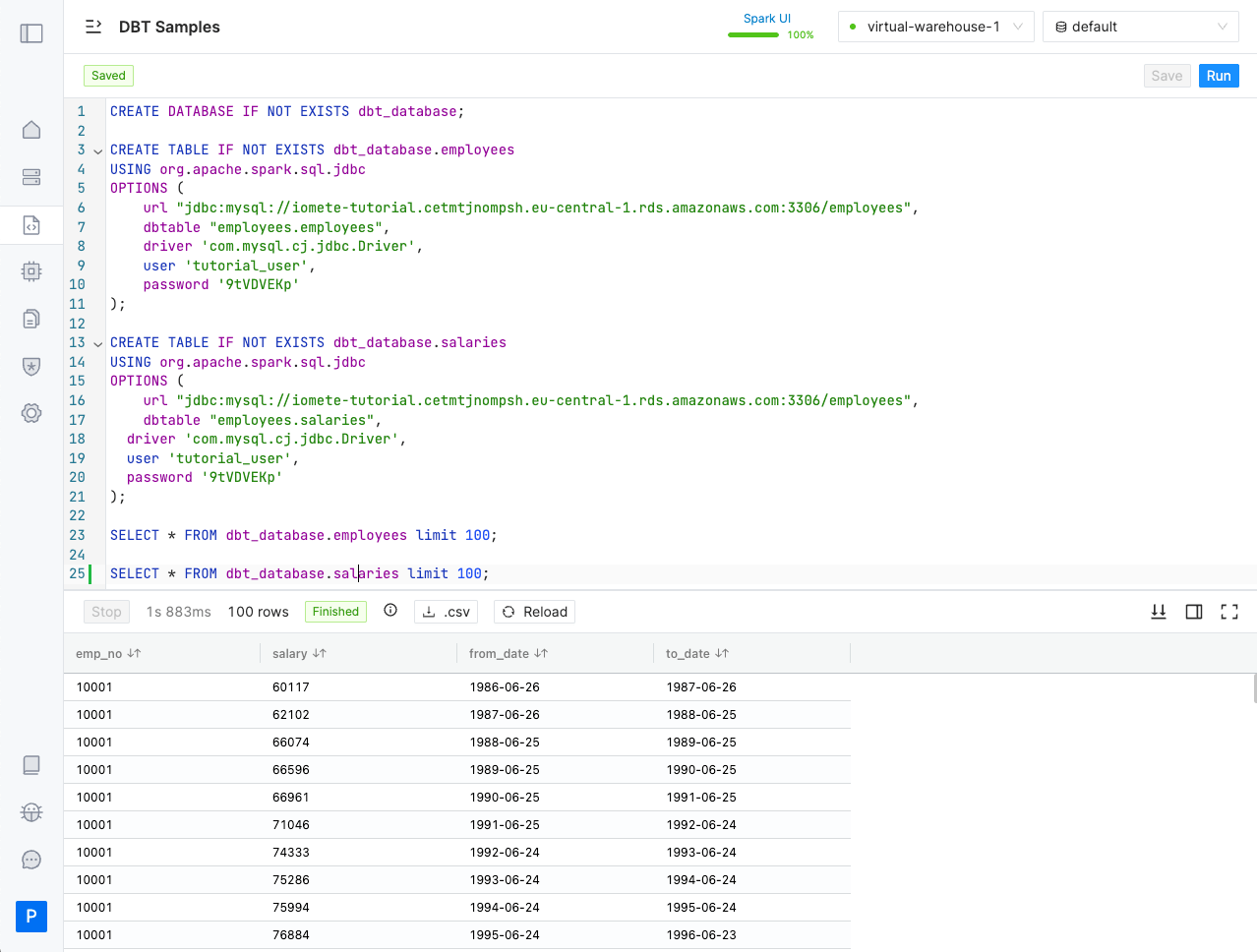
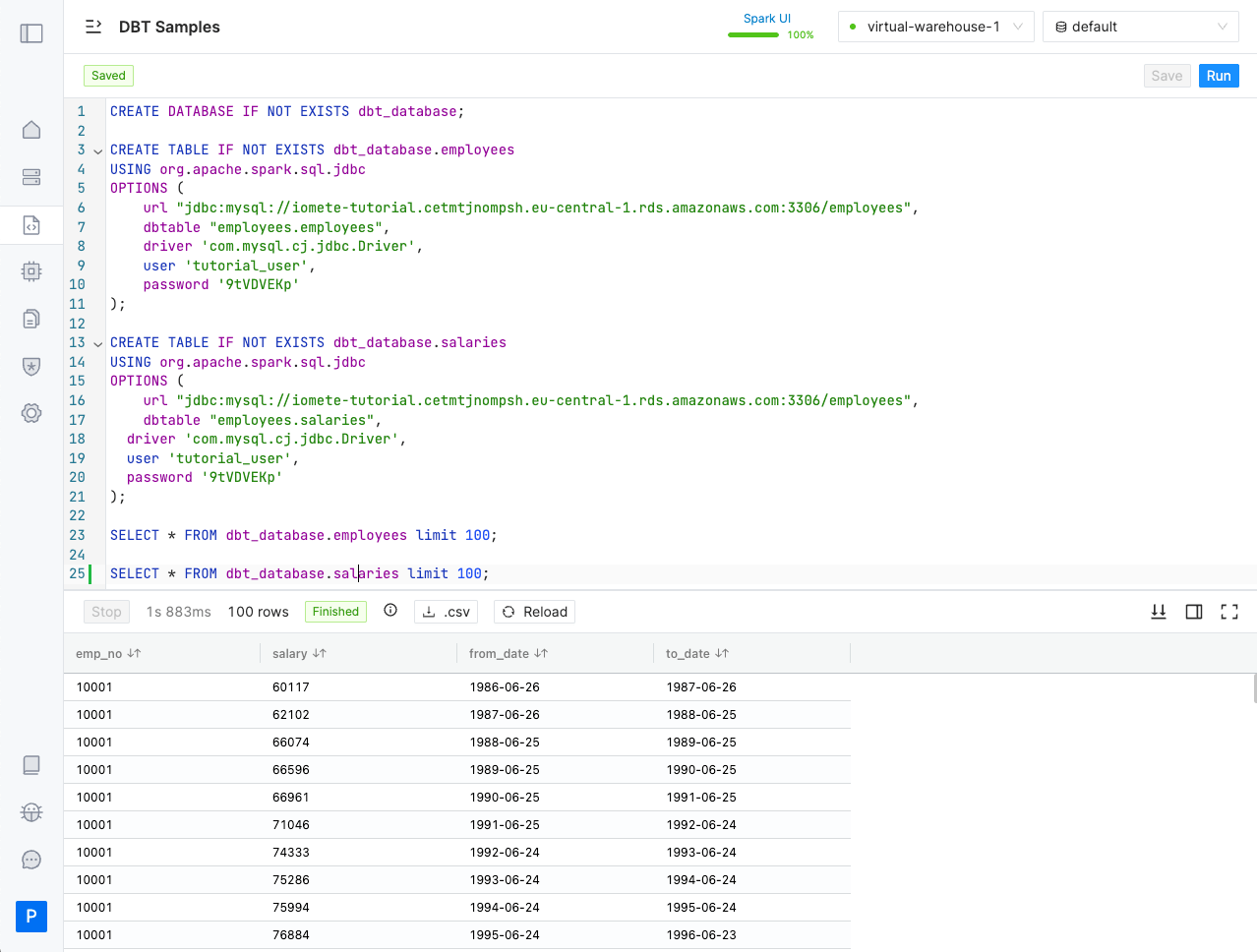
Our initial datasets are ready to be used in DBT models. Continue the guide to build your first dbt project
Build your first project
A project is needed to run our DBT activities. We can easily create our new project by following the commands below.
Install db-iomete
# Create a dbt-samples directory
mkdir dbt-samples
cd dbt-samples
# Install dbt-iomete in a virtual python environment
virtualenv .env
source .env/bin/activate
pip install --upgrade dbt-iomete
Bootstrap the dbt project
You can find DBT connection parameters from the lakehouse page
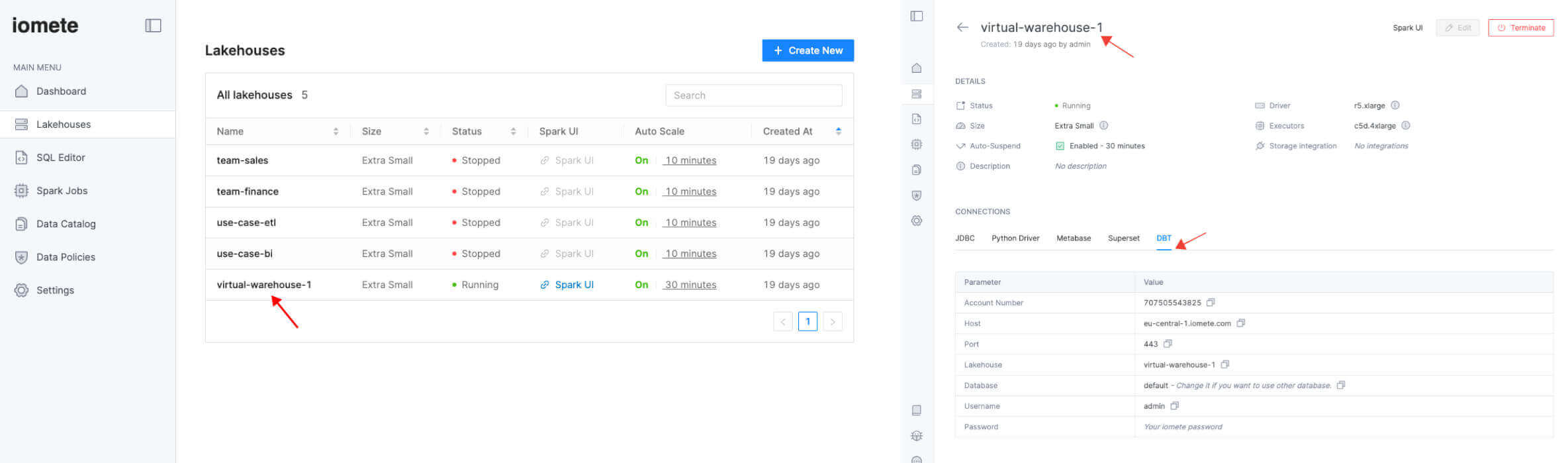
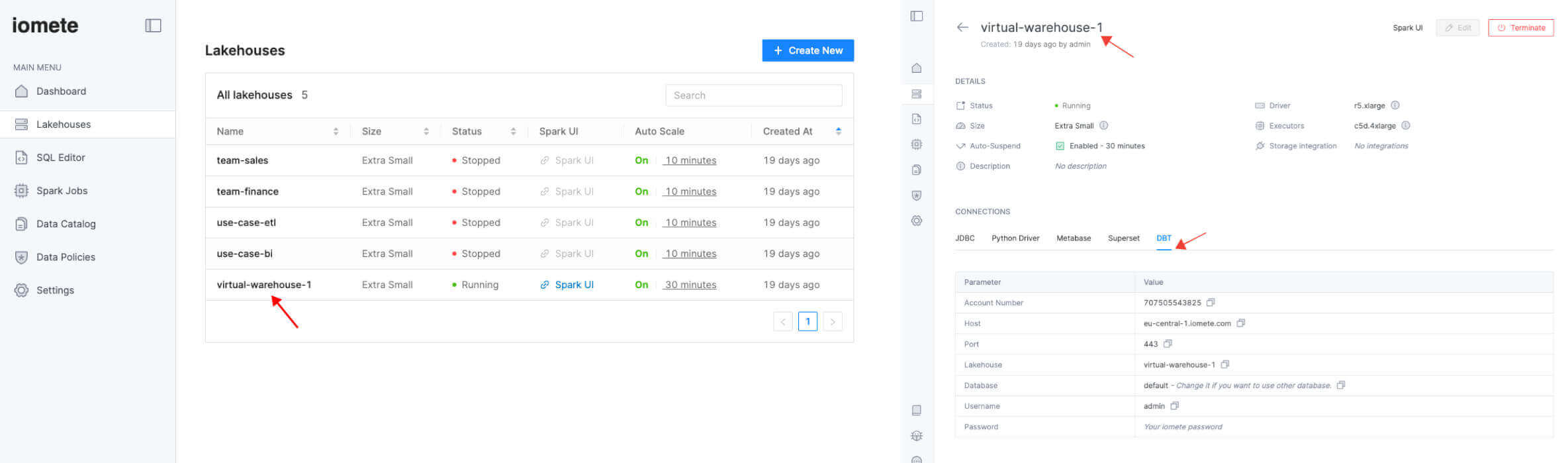
Choose your lakehouse instance from the list and go to DBT tab for the connection details
Use dbt_database as your schema which we setup earlier.
Run the following command to bootstrap the new dbt project
# dbt init <your-project-name>
dbt init dbt_project
# and, follow the interactive form to provide the inputs
Output should look something like below:
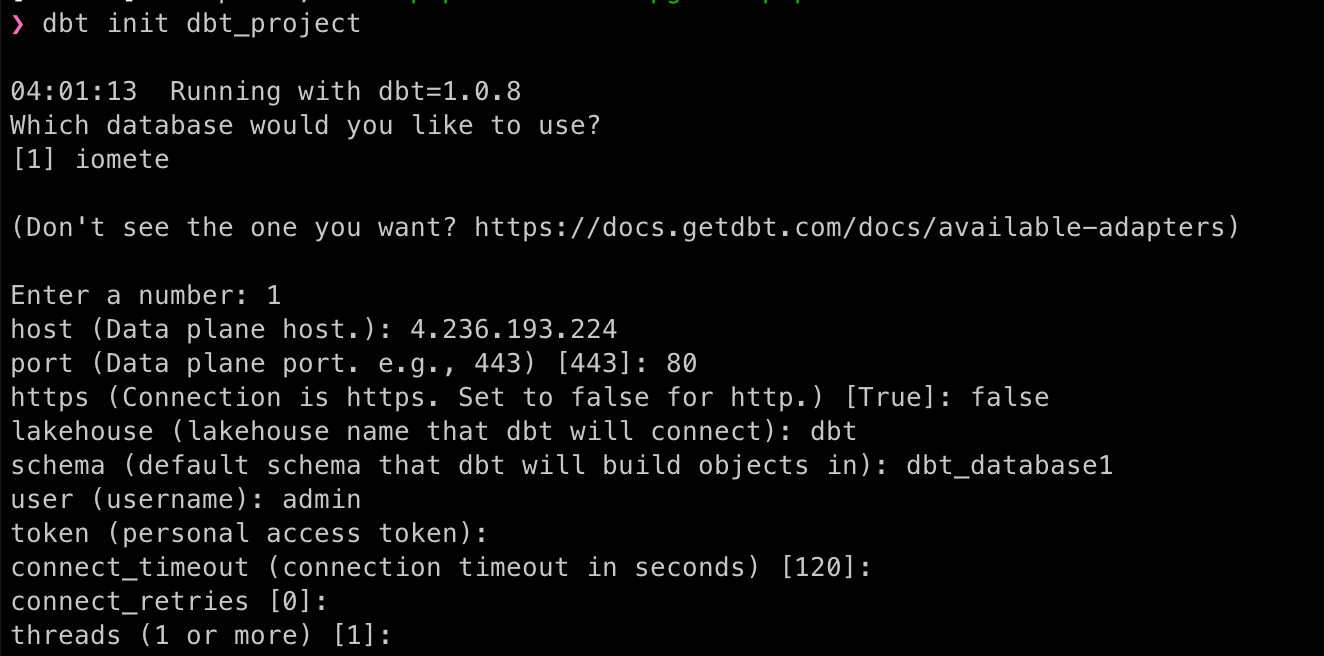
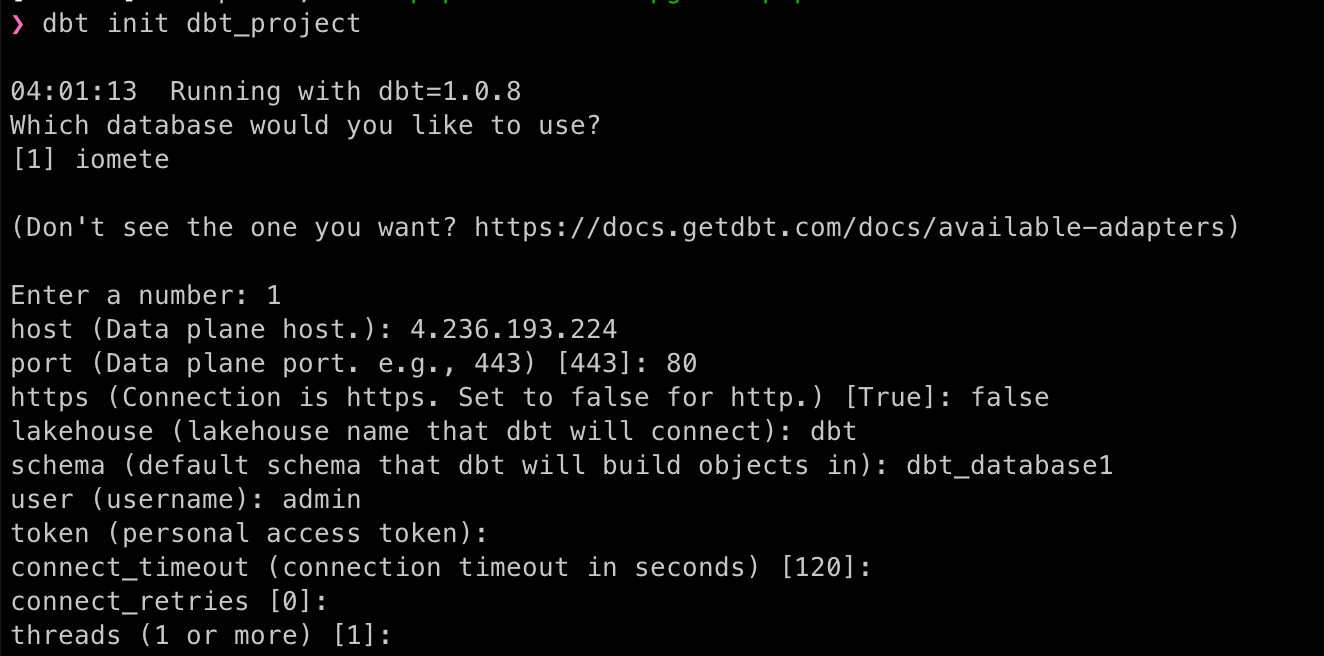
The dbt configuration details are stored in ~/.dbt/profiles.yml file
cat ~/.dbt/profiles.yml
# you'll get something like below:
dbt_project:
outputs:
dev:
type: iomete
host: 4.236.193.224
port: 80
https: false
lakehouse: dbt
schema: dbt_database
user: admin
token: "{{ env_var('DBT_IOMETE_TOKEN') }}" # use env variables for sensitive information
threads: 1
connect_retries: 0
connect_timeout: 120
target: dev
Test connection
Run the debug command from your project to confirm that you can successfully connect:
# Navigate into your project's directory
cd dbt_project
# Run the dbt debug
dbt debug
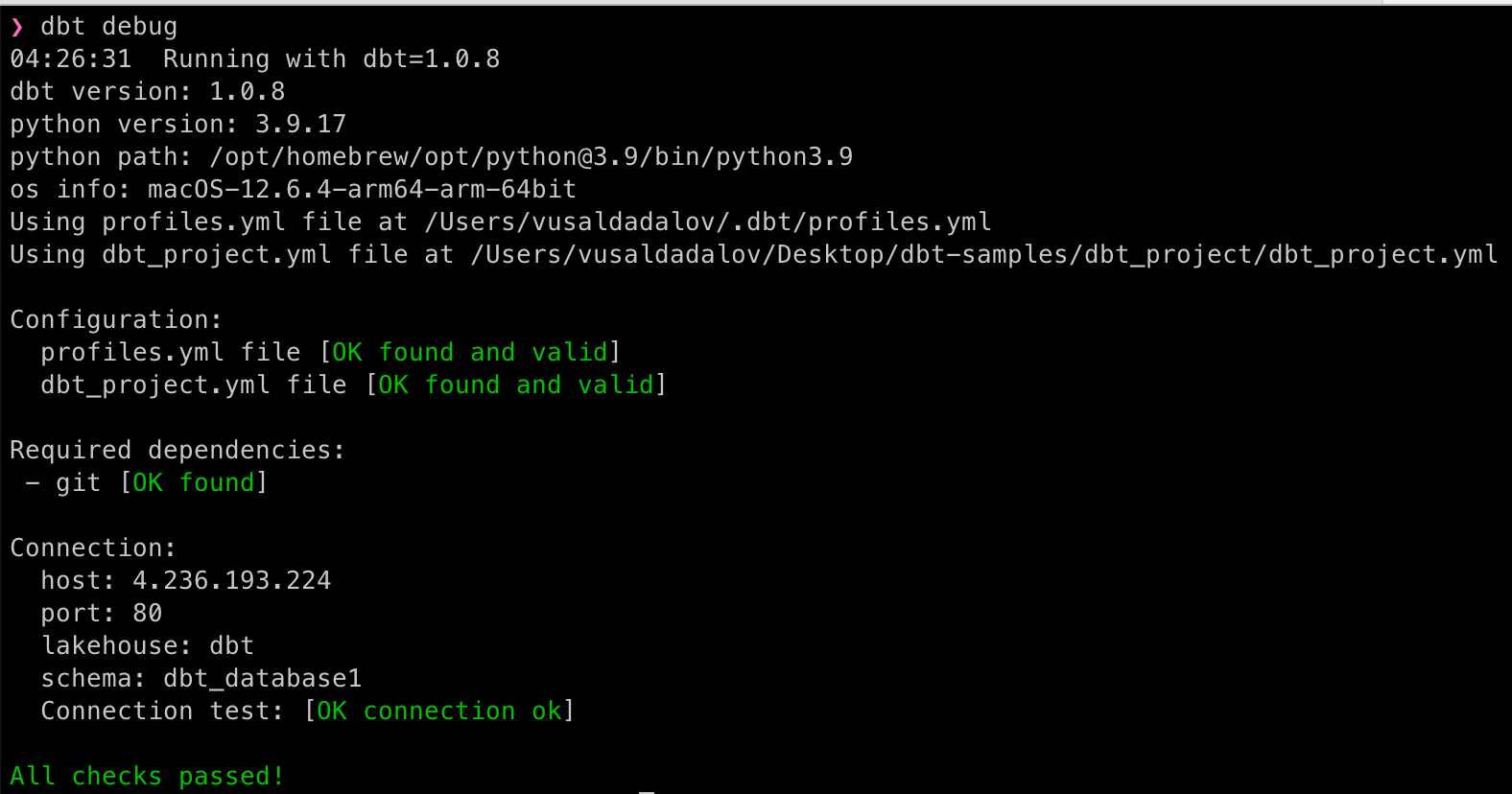
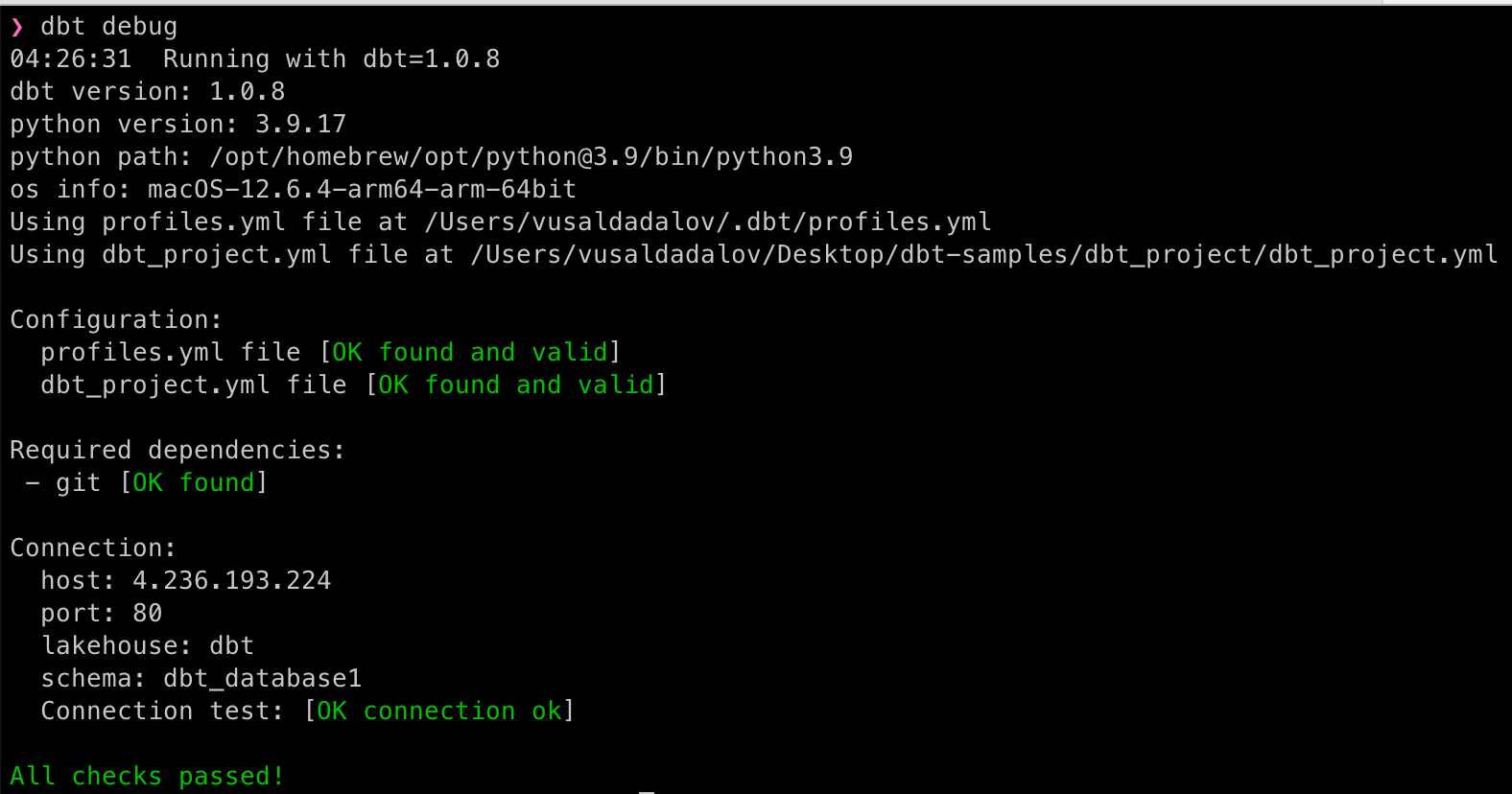
Build your first models
A model is a select statement. Models are defined in .sql files in your models directory. Each .sql file contains one model/select statement. The name of the file is used as the model name.
We have built two tables employees and salaries on the data preparation section.
Let's create a transformation on top of these tables, which is going to be join of these tables.
Add a new model
Open your project in your favorite code editor and add the following file in the models directory:
SELECT e.emp_no,
e.first_name,
e.last_name,
s.salary
FROM dbt_database.employees e
JOIN dbt_database.salaries s ON e.emp_no = s.emp_no
Default materialization is view and the above model going to create an employee_salaries view.
Run dbt transformation
Run the below command from the project's home directory:
dbt run
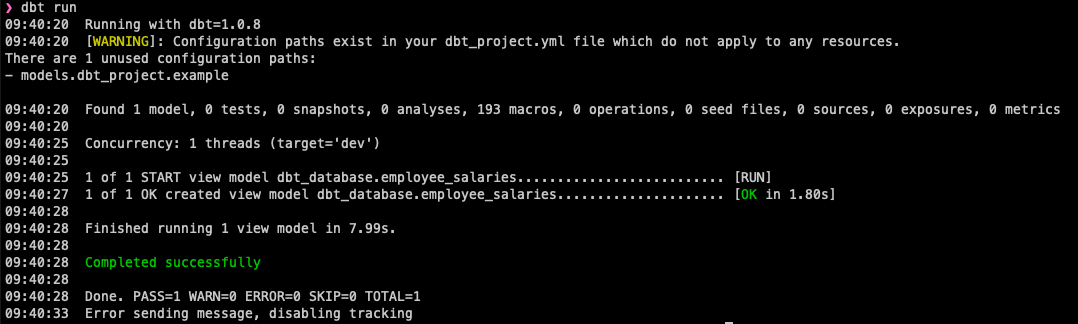
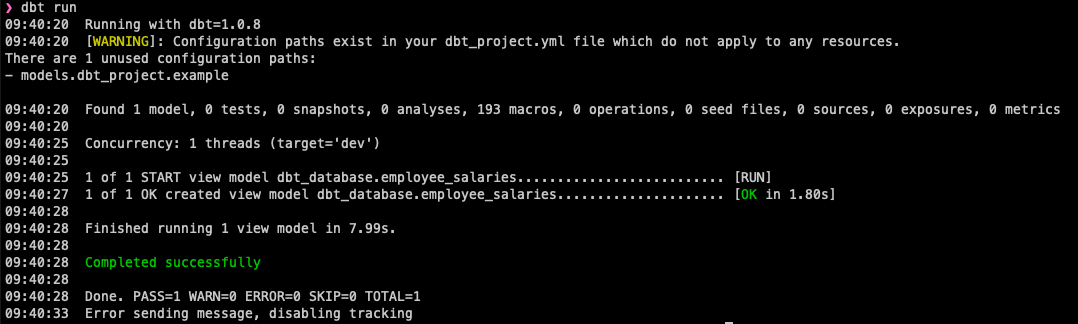
See the changes on IOMETE.
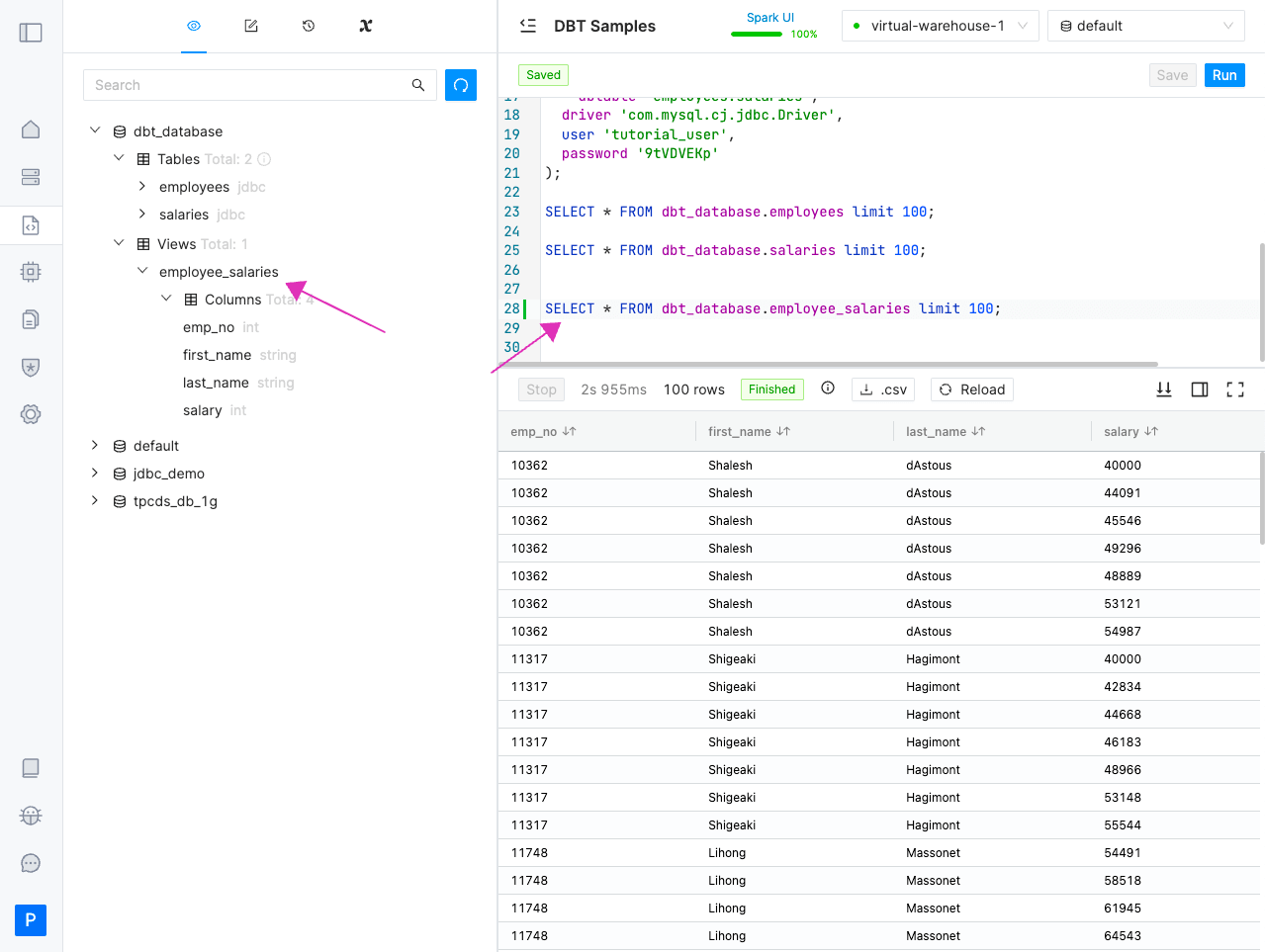
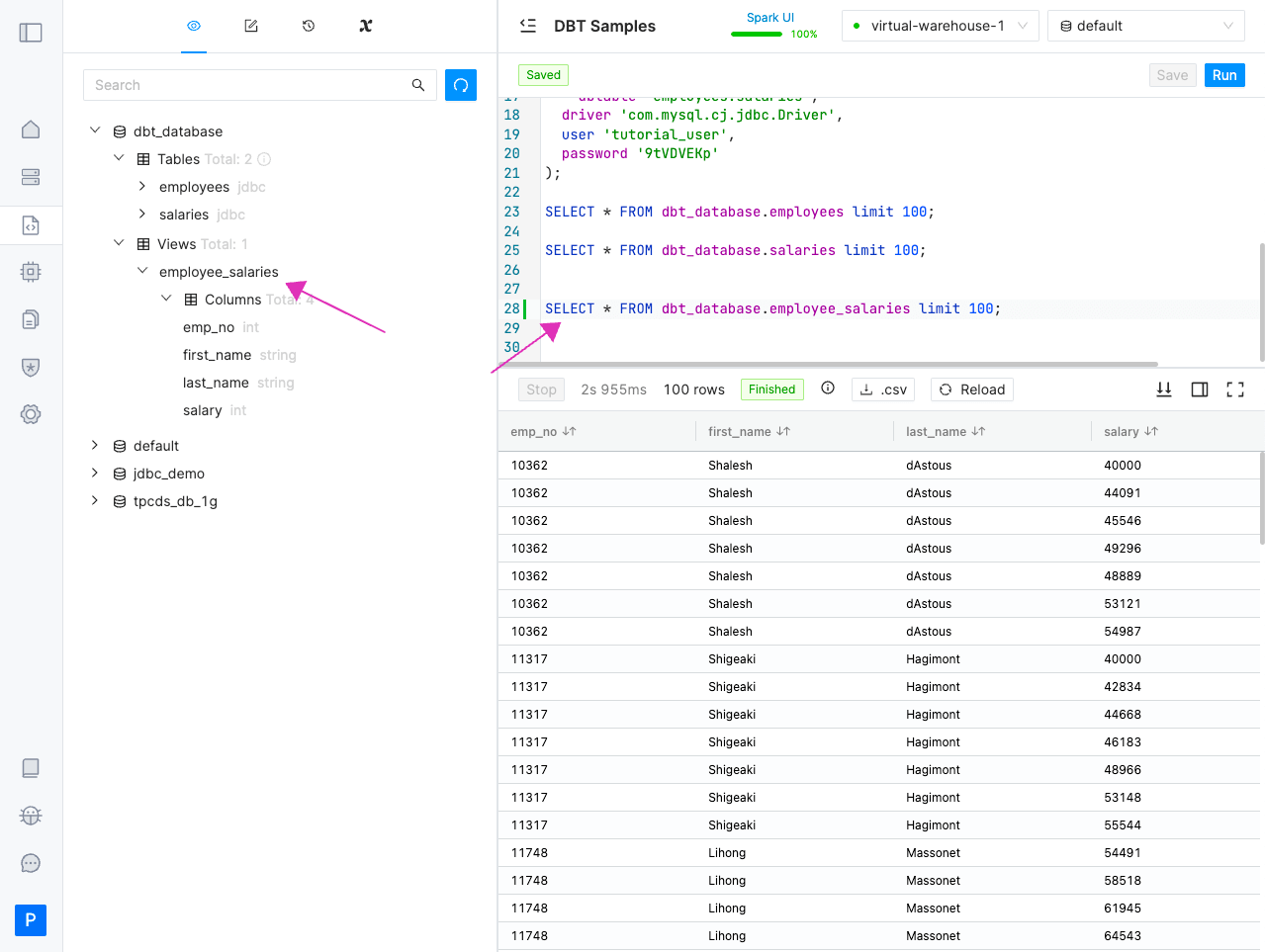
Change materialization type to table
If you want to create a table instead of view, you can change the materialization type to table. IOMETE supports table, view and incremental materialization, see dbt-iomete materializations to learn more**.**
Quickly change materialization to the table and check the result
{{ config(materialized='table') }}
SELECT e.emp_no,
e.first_name,
e.last_name,
s.salary
FROM dbt_database.employees e
JOIN dbt_database.salaries s ON e.emp_no = s.emp_no
Let's run it again:
dbt run
This time dbt created an iceberg table as a result of transformation:
Conclusion
We covered a quick intro to DBT, and worked through setting up our environment to get DBT connected to the IOMETE lakehouse.
If you have any questions or feedback related to DBT on the IOMETE lakehouse platform, please reach out to us via our intercom chat.