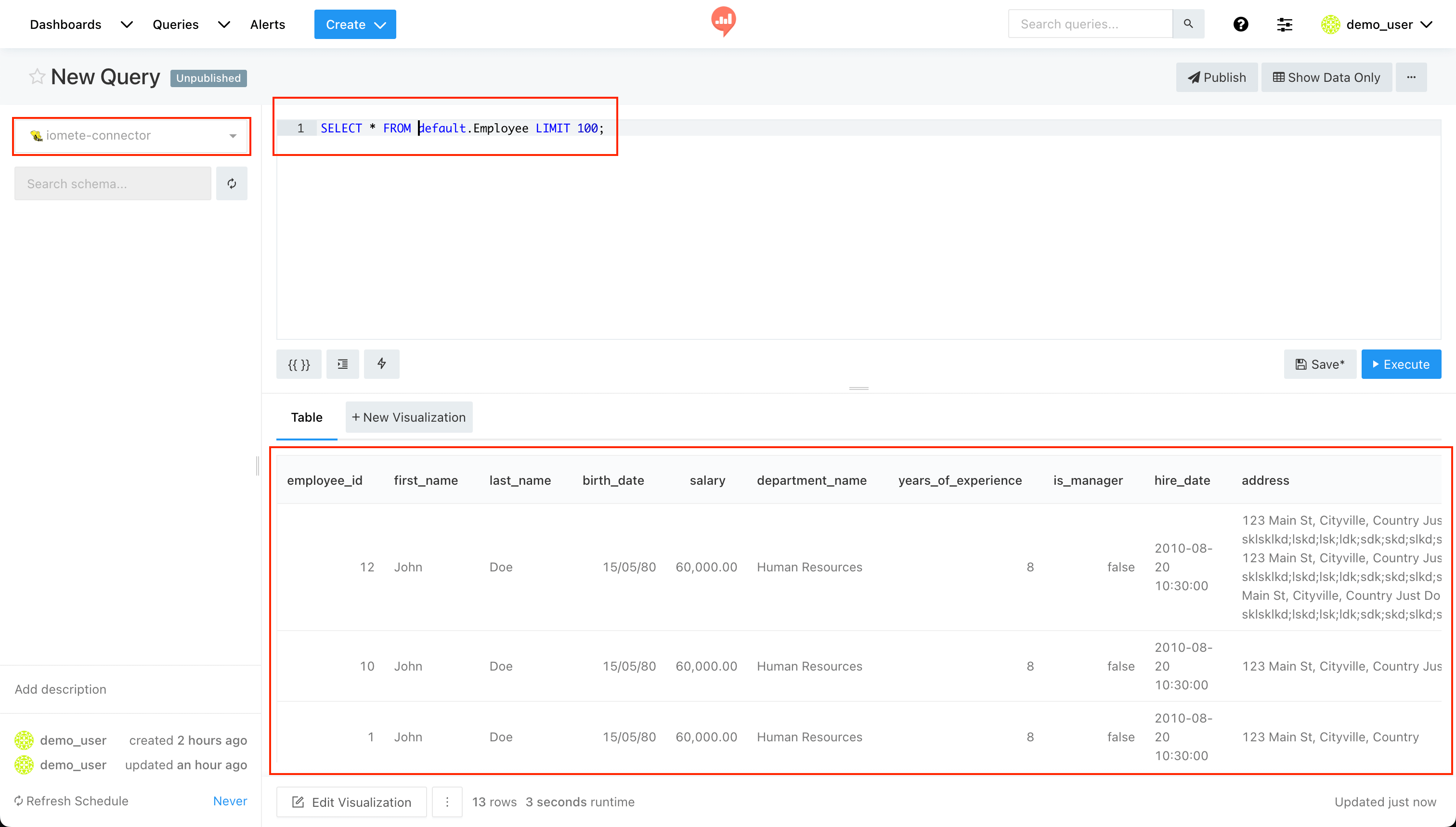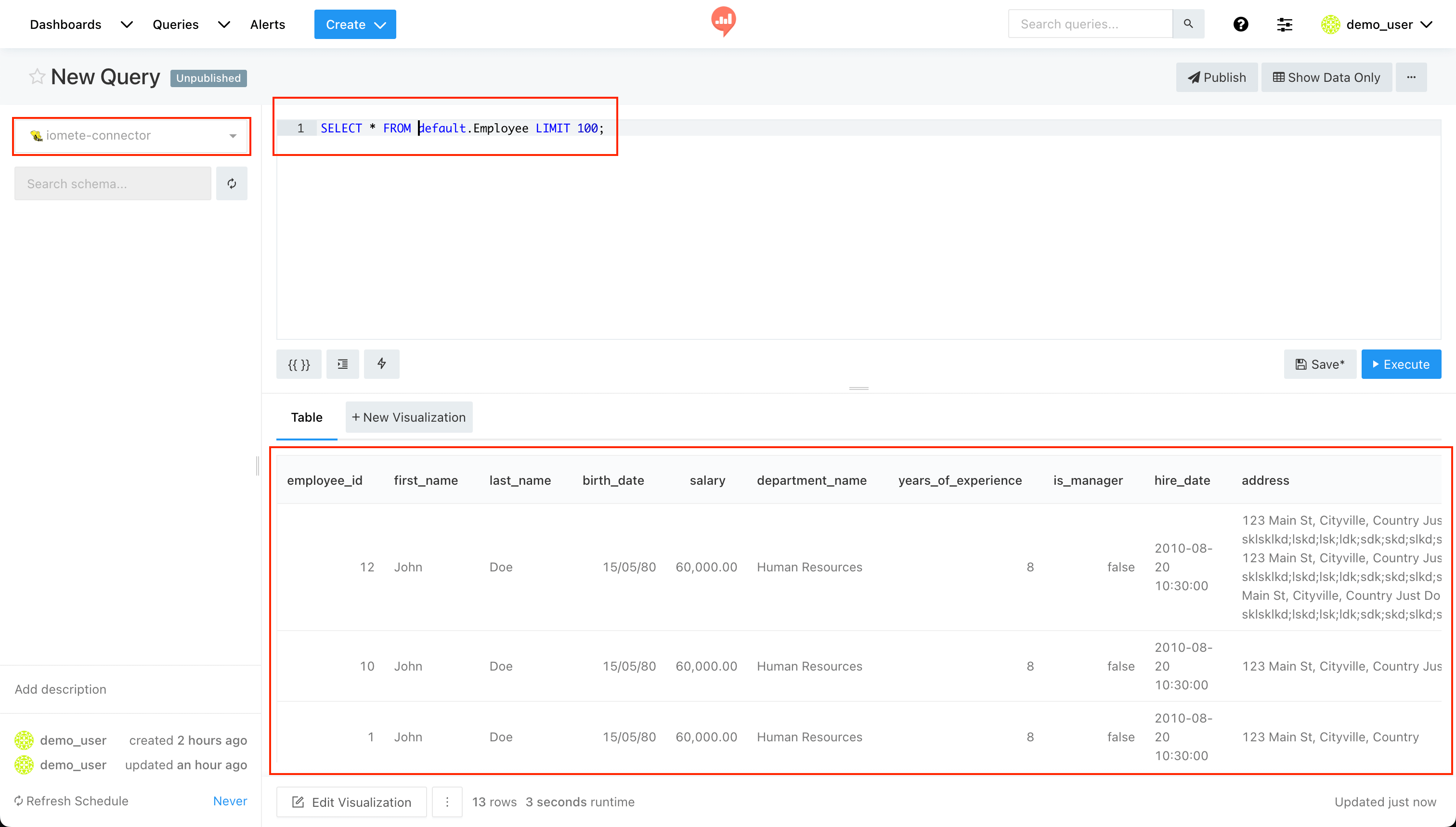Redash - Connecting to IOMETE
Discover the seamless integration of IOMETE with Redash, a powerful Business Intelligence (BI) platform.
What is Redash?
Redash is also a Business Intelligence (BI) tool, but it focuses on data visualization and collaboration. It is an open-source platform that allows users to connect to various data sources, visualize data, and share insights with others. Redash is designed to be easy to use, even for non-technical users.
Add IOMETE as the data source
Now, establish a connection between the IOMETE Lakehouse and Redash.
The initial step involves connecting a data source. Navigate to the Data Sources management page by clicking the Settings icon and New Data Source button:
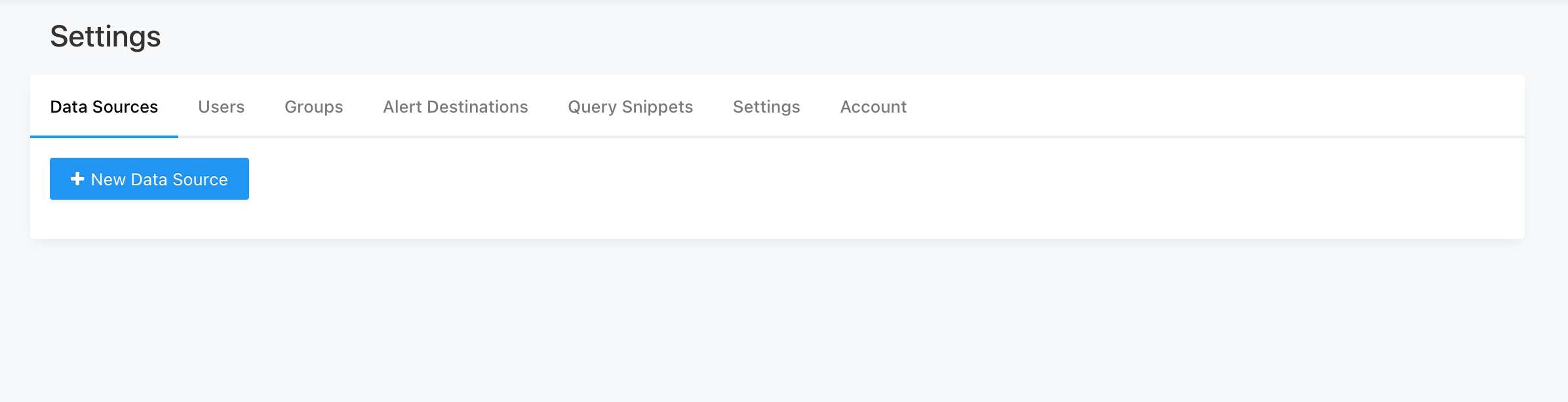
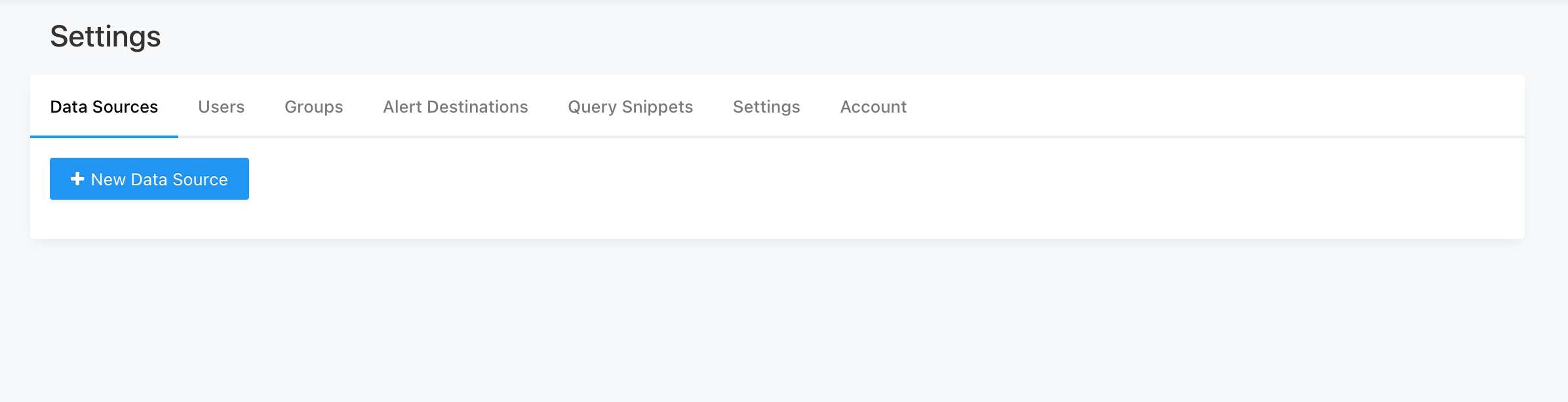
Once you've clicked on the New Data Source, proceed by selecting the desired data source from the available list.
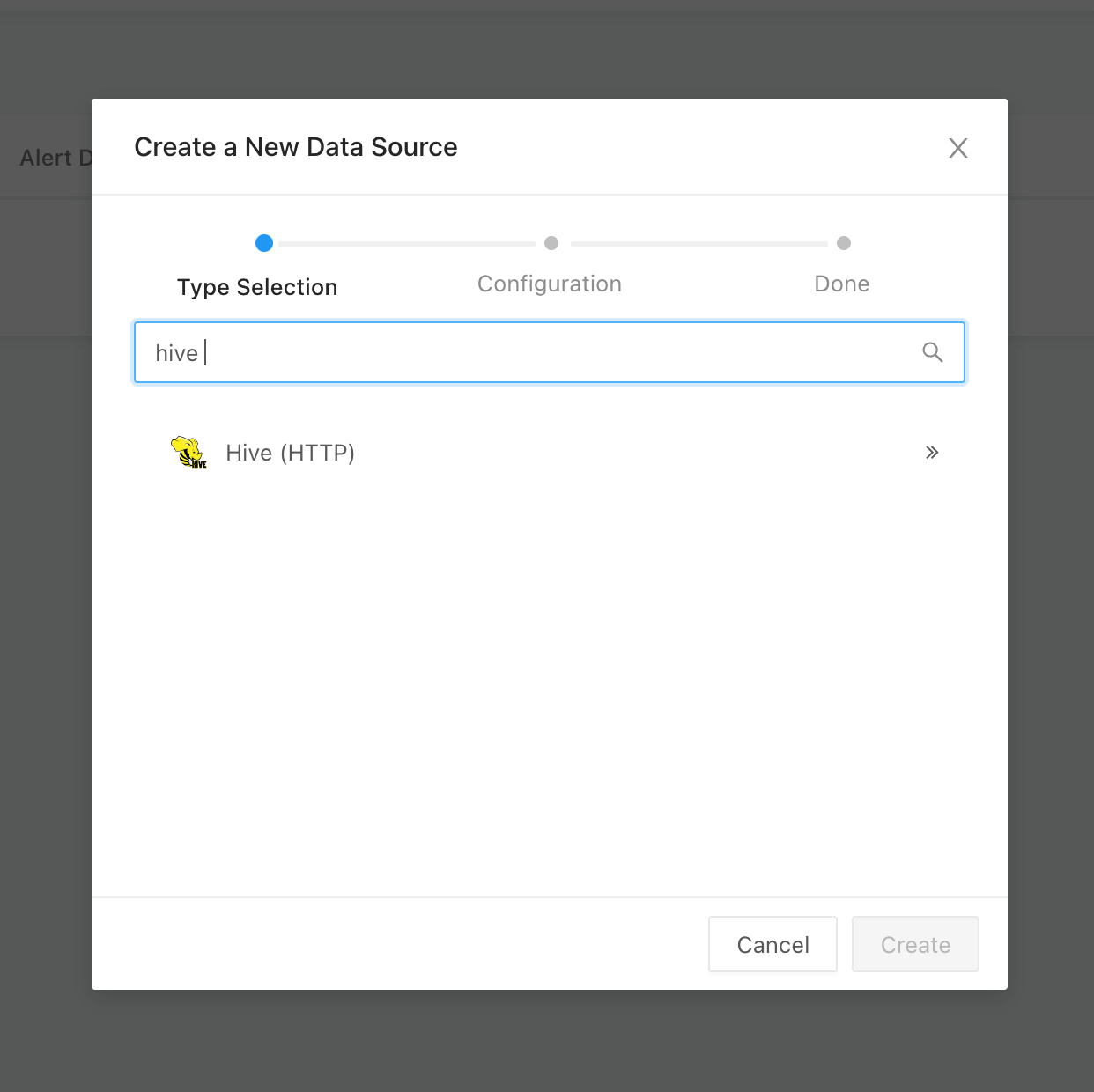
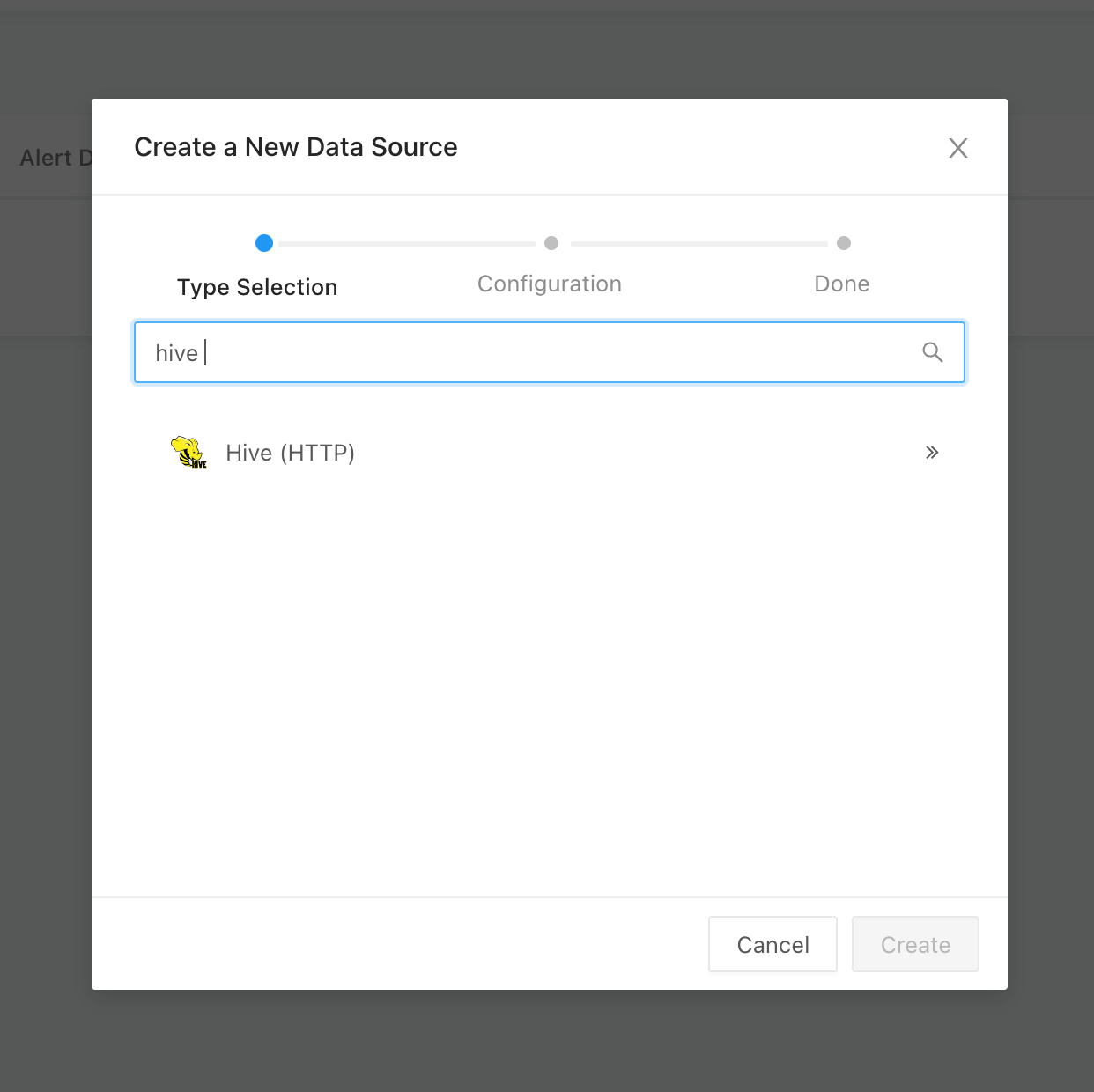
In the configuration window, complete all the necessary fields by providing the required information.
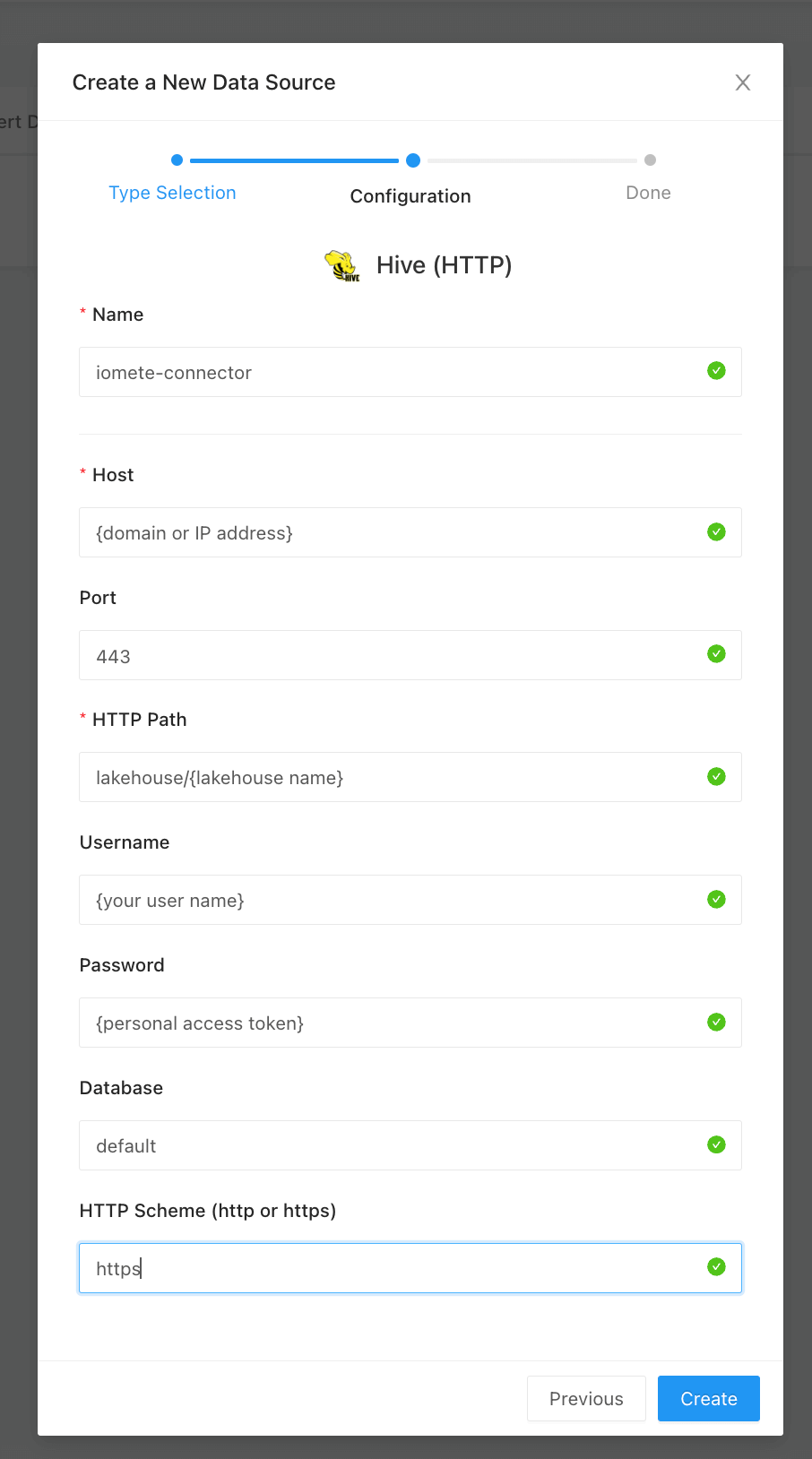
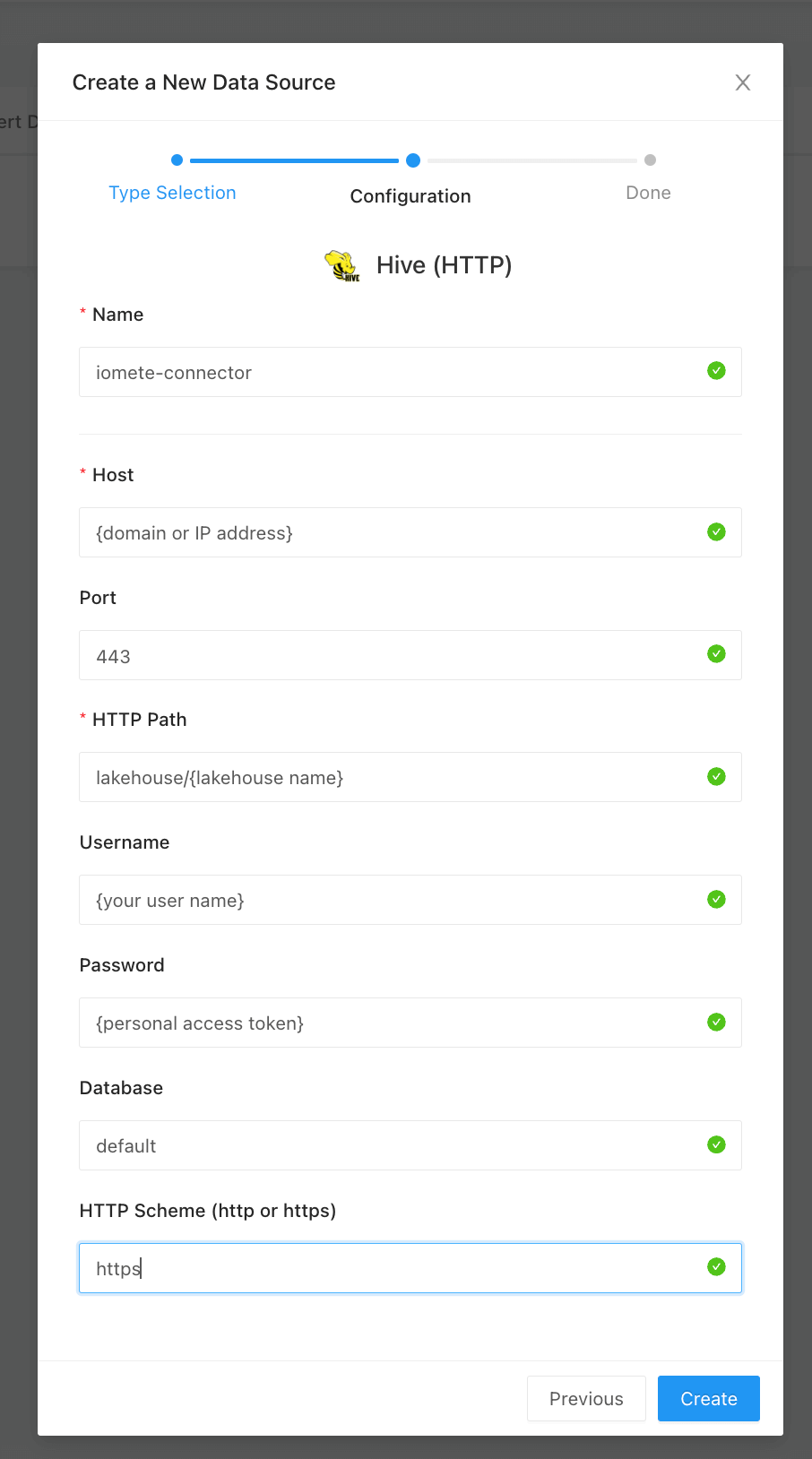
Extract all connection properties from the connection string, referencing the "lakehouse" details sheet in IOMETE (refer to the sample picture below):
| Property | Value |
|---|---|
| Host | {domain or IP address} |
| Port | {server port} |
| HTTP Path | /lakehouse/{lakehouse_name} |
| Username (User ID) | {your user name} |
| Password | {personal access token} |
| Database | {database name} |
| HTTP Scheme | http/https |
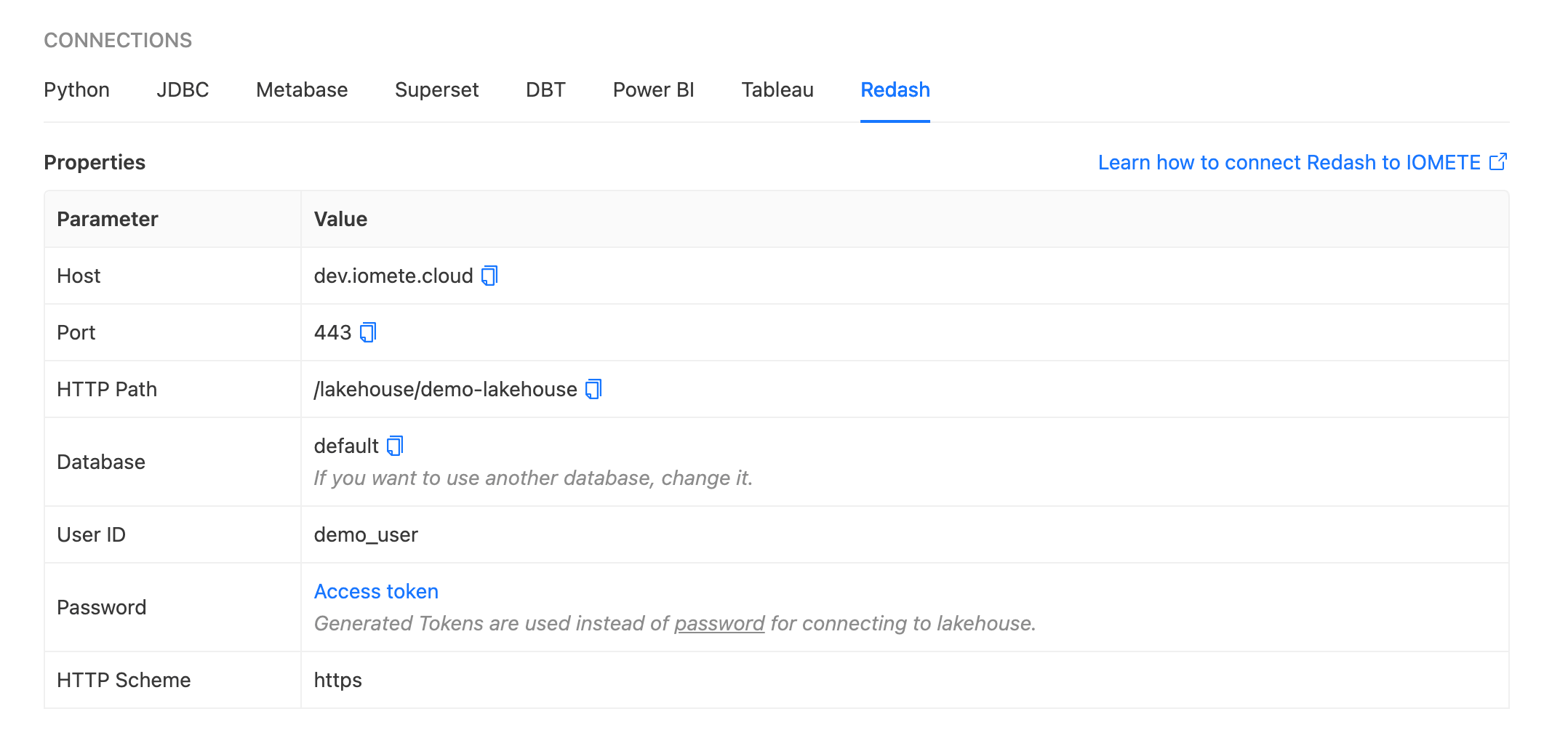
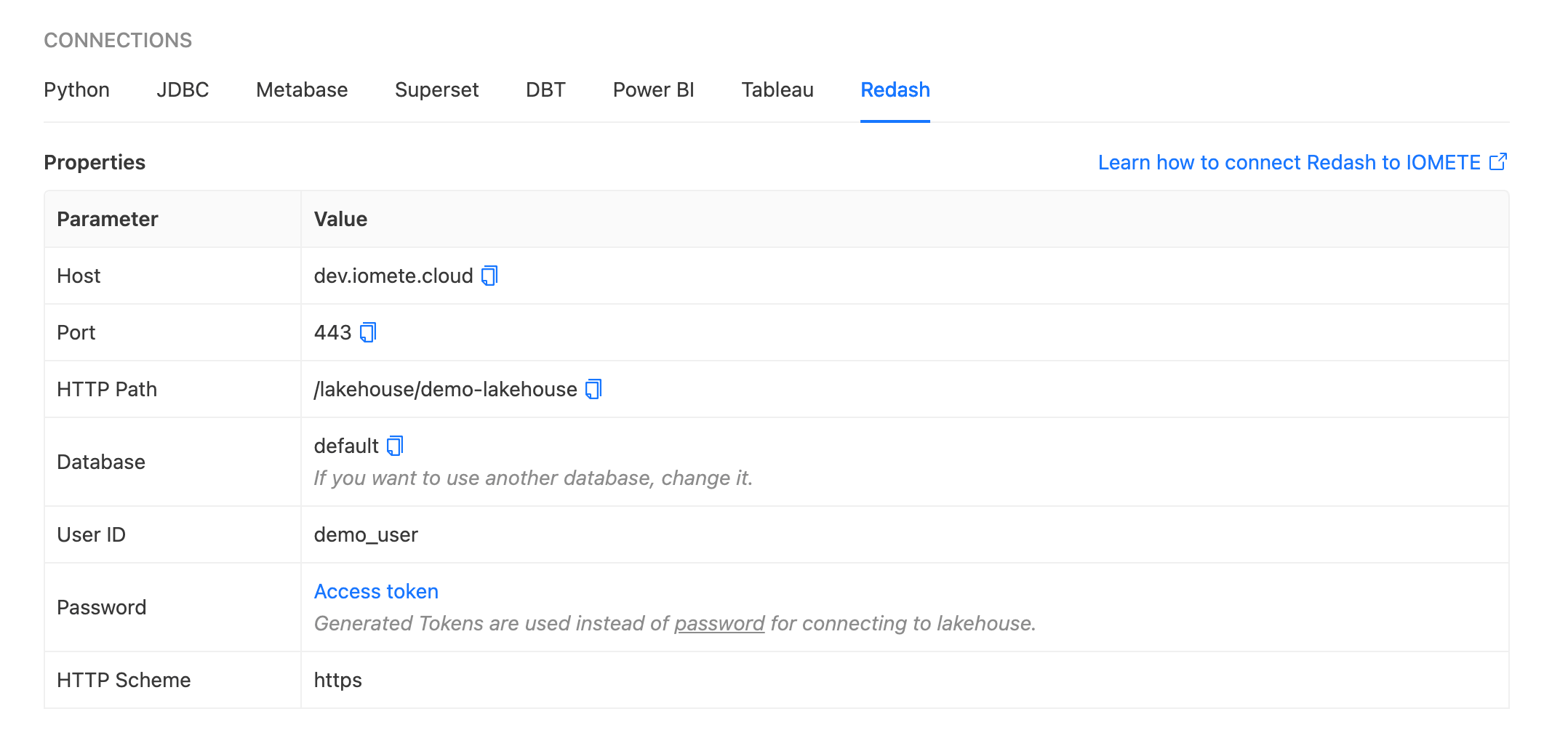
After filling out all the fields in the configuration, proceed to test the connection by clicking the Test Connection button to ensure that the connection is successful.
Once the platform is successfully connected, navigate to the Query section in the navbar menu. Select the data source from the top-left side, and in the editor, write your query. Simply hit the Execute button.
Tadaa🎉🎉🎉, view your results.