Apache Superset - Connecting to IOMETE
Hi! In this guide, we will explain how to effortlessly integrate IOMETE with one of the most popular BI tools: Apache Superset.
Apache Superset - Connecting to IOMETE
Apache Superset is a modern data exploration and visualization platform. Superset is fast, lightweight, intuitive, and loaded with options that make it easy for users of all skill sets to explore and visualize their data, from simple line charts to highly detailed geospatial charts.
Adding iomete database drivers in docker
Superset requires a Python database driver to be installed for each additional type of database you want to connect to. When setting up Superset locally via docker-compose, the drivers and packages contained in requirements.txt and requirements-dev.txt will be installed automatically.
In this section, we'll walk through how to install the connector library for iomete lakehouse.
Install driver for iomete
As we are currently running inside a Docker container via docker-compose, we cannot simply run pip install py-hive-iomete on our local shell and expect the drivers to be installed within the Docker containers for superset.
In order to address this, the Superset docker-compose setup comes with a mechanism for you to install packages locally, which will be ignored by Git for the purposes of local development. Please follow these steps:
Create requirements-local.txt
# From the repo root...
touch ./docker/requirements-local.txt
Add the driver selected in the step above:
echo "py-hive-iomete" >> ./docker/requirements-local.txt
Rebuild your local image with the new driver baked in:
docker-compose build --force-rm
After the rebuild of the Docker images is complete (which make take a few minutes), you can relaunch using the following command:
docker-compose up
The other option is to start Superset via Docker Compose using the recipe in docker-compose-non-dev.yml, which will use pre-built frontend assets and skip the building of front-end assets:
docker-compose -f docker-compose-non-dev.yml pull
docker-compose -f docker-compose-non-dev.yml up
Connect to iomete
Now that you've got a py-hive-iomete driver installed locally, you should be able to test it out.
We can now create a Datasource in Superset that can be used to connect the iomete lakehouse. Assuming your Lakehouse cluster is running and can be accessed.
Get connection details from iomete
For connection details, go to the iomete app, select the lakehouse you want to connect to, and in the Connection details, you will find all the required information.

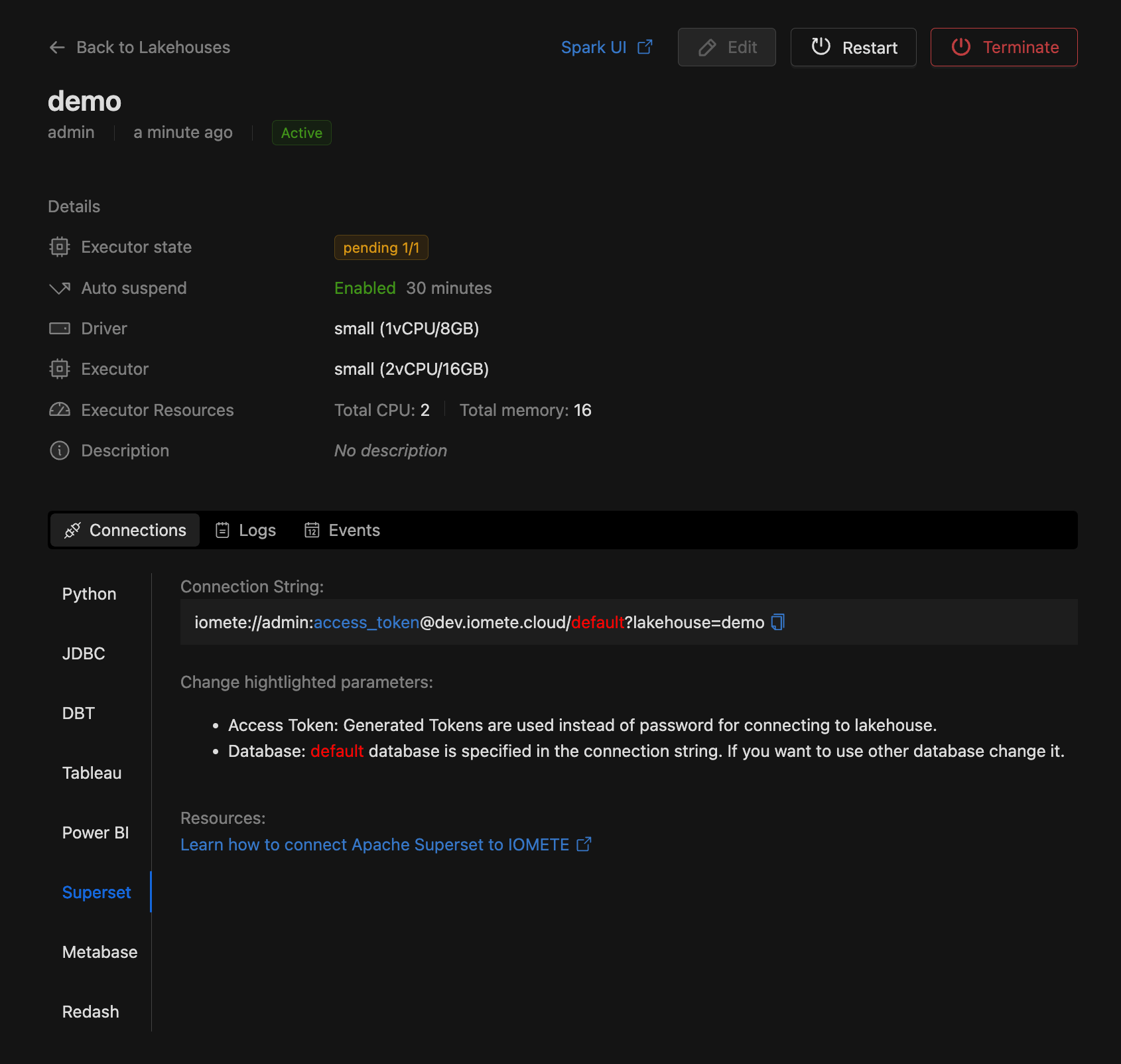
Change hightlighted parameters:
access_token: Generated Tokens are used instead of password for connecting to lakehouse.- Database:
defaultdatabase is specified in the connection string. If you want to use other database change it.
Add a connection to Superset
Use the following connection string in “SQL Alchemy URI”, by going to Sources > Databases > + icon (to add a new datasource) in Superset.
# Connection template
iomete://admin:{accessToken}@dev.iomete.cloud/default?lakehouse=demo
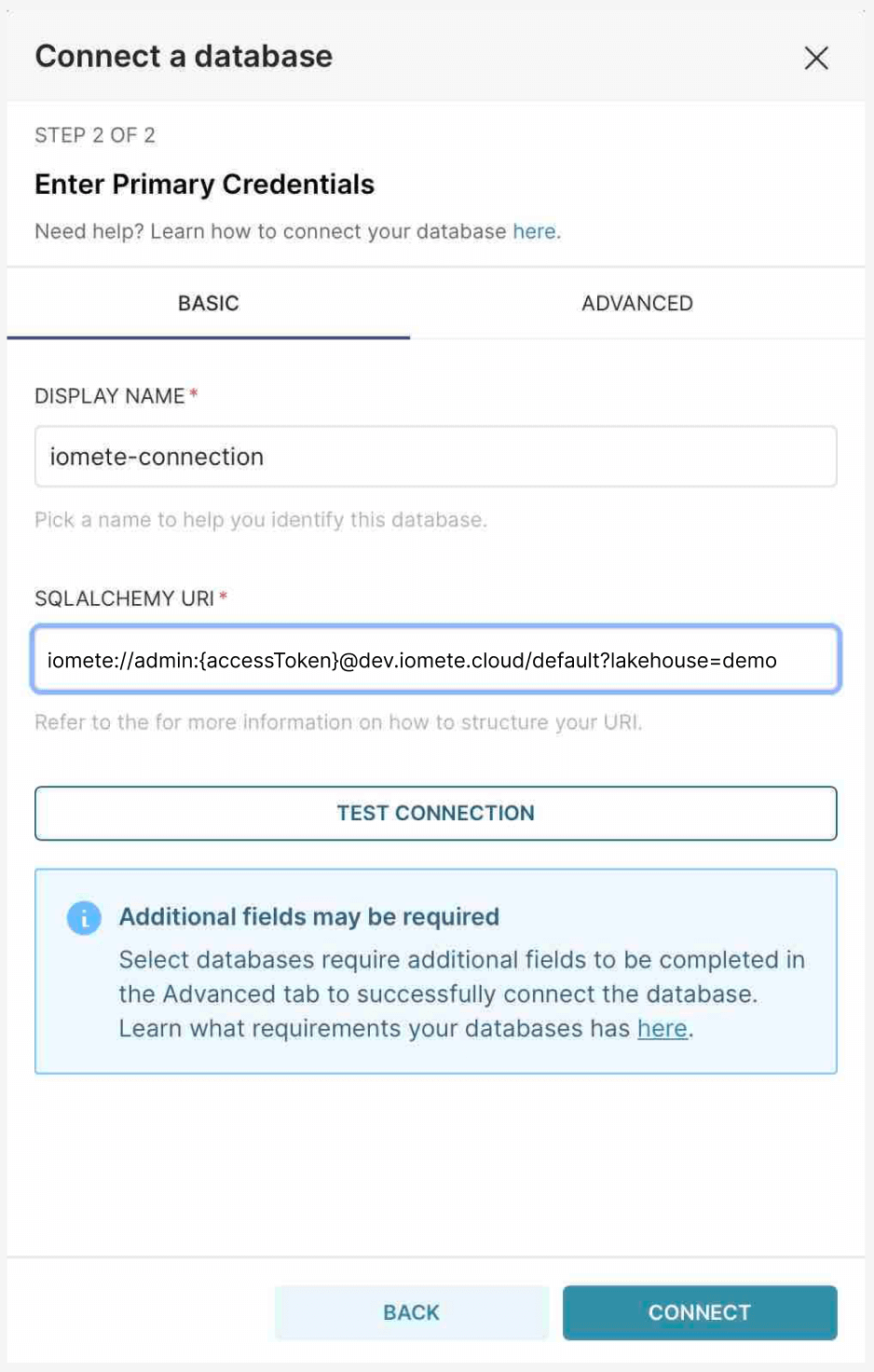
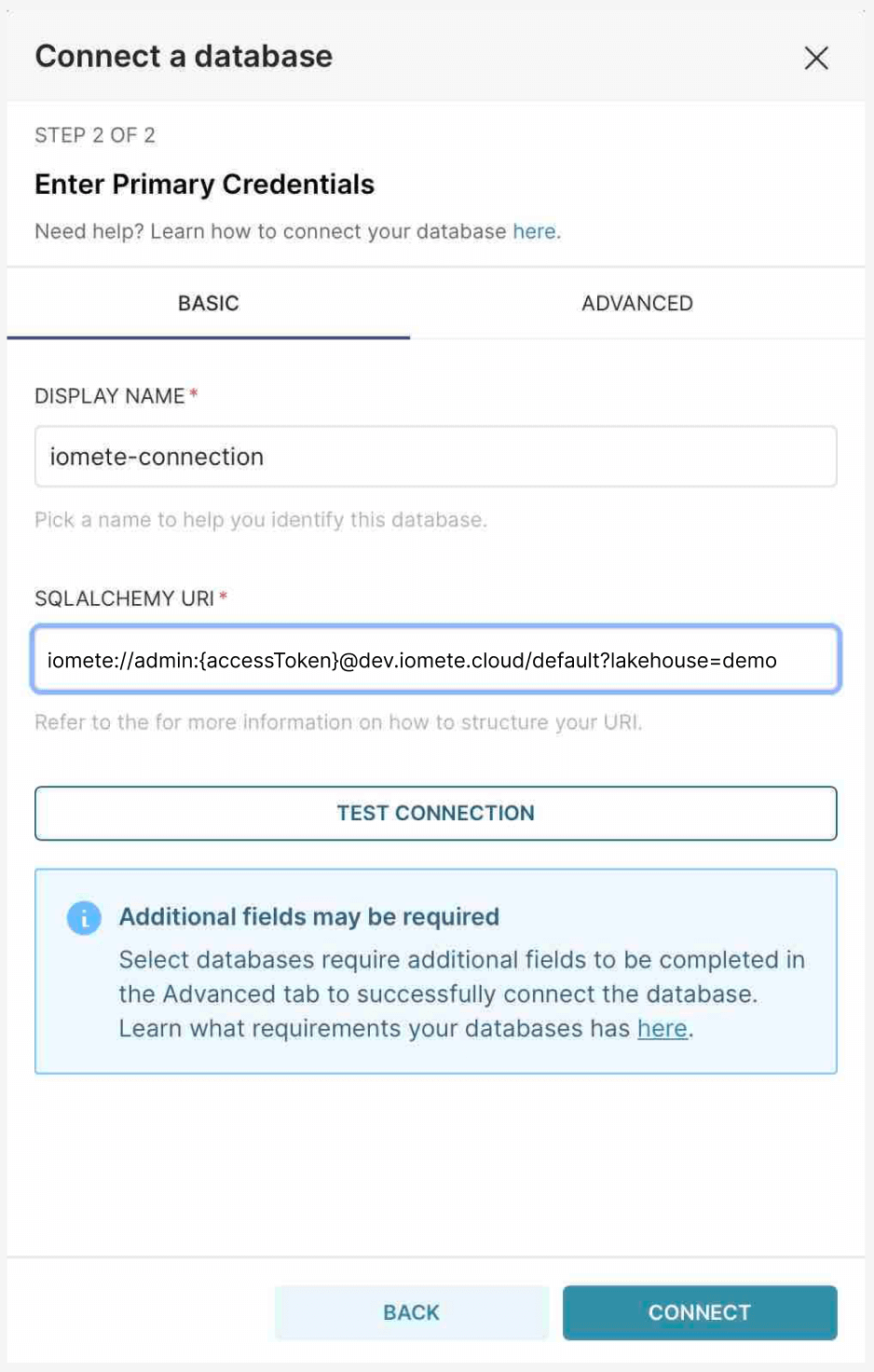
Then click “Test Connection”, which should give you an OK message. If not, please look at your terminal for error messages, and reach out for help.
Create a sample chart
Add dataset
Once connected to iomete, we can add datasets from iomete to Superset and create charts.
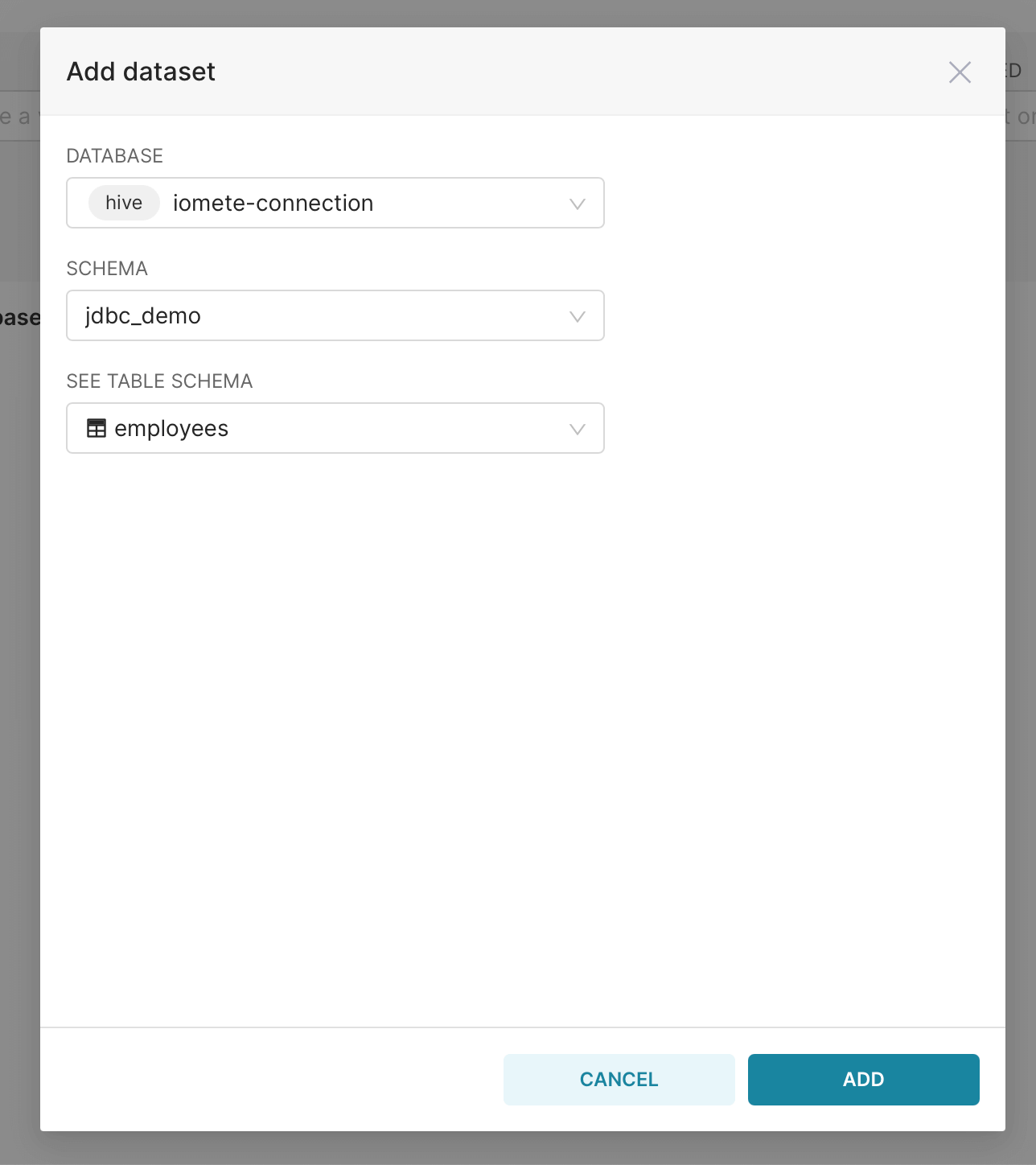
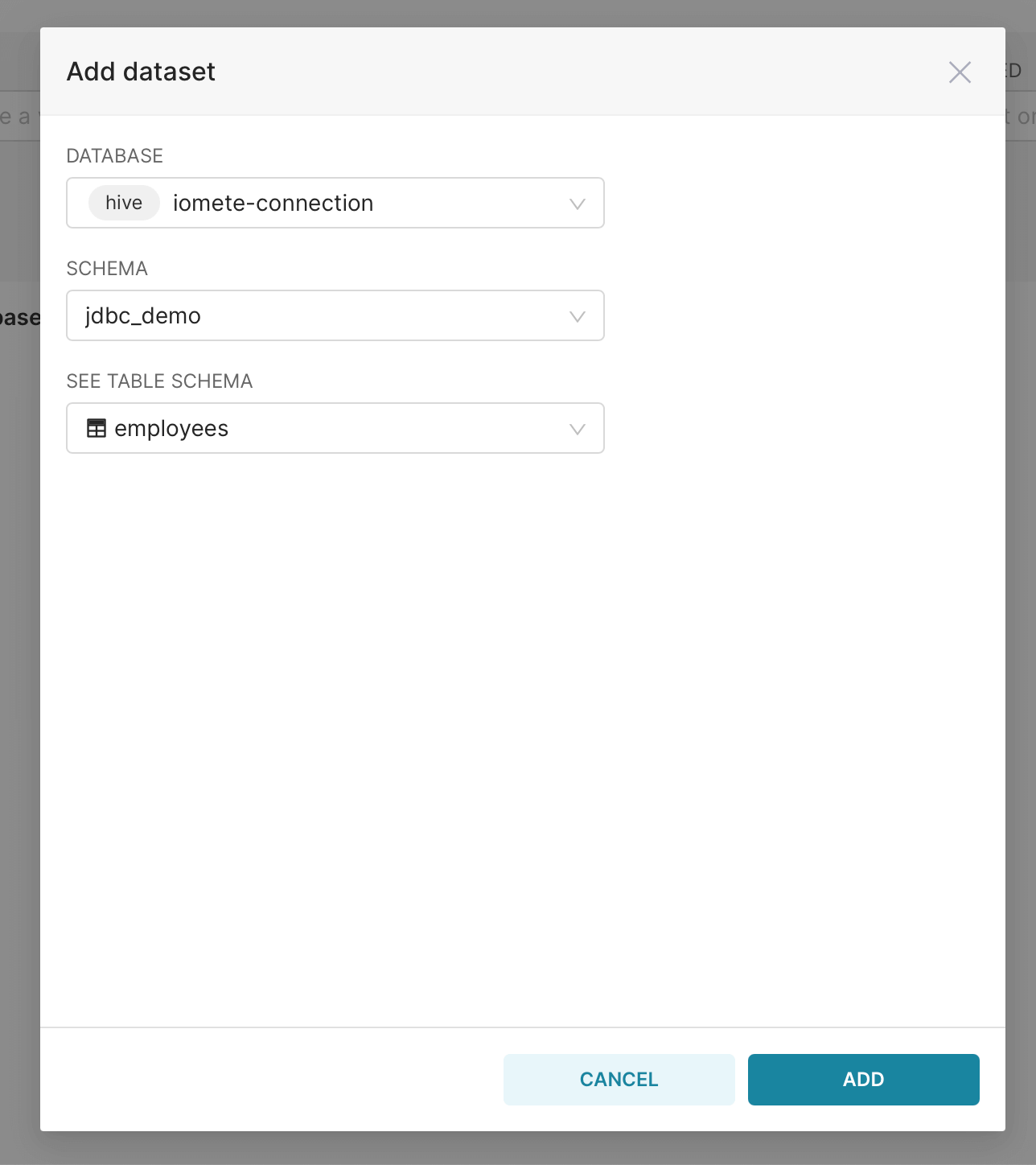
Create chart
Click on the added dataset to create a sample chart
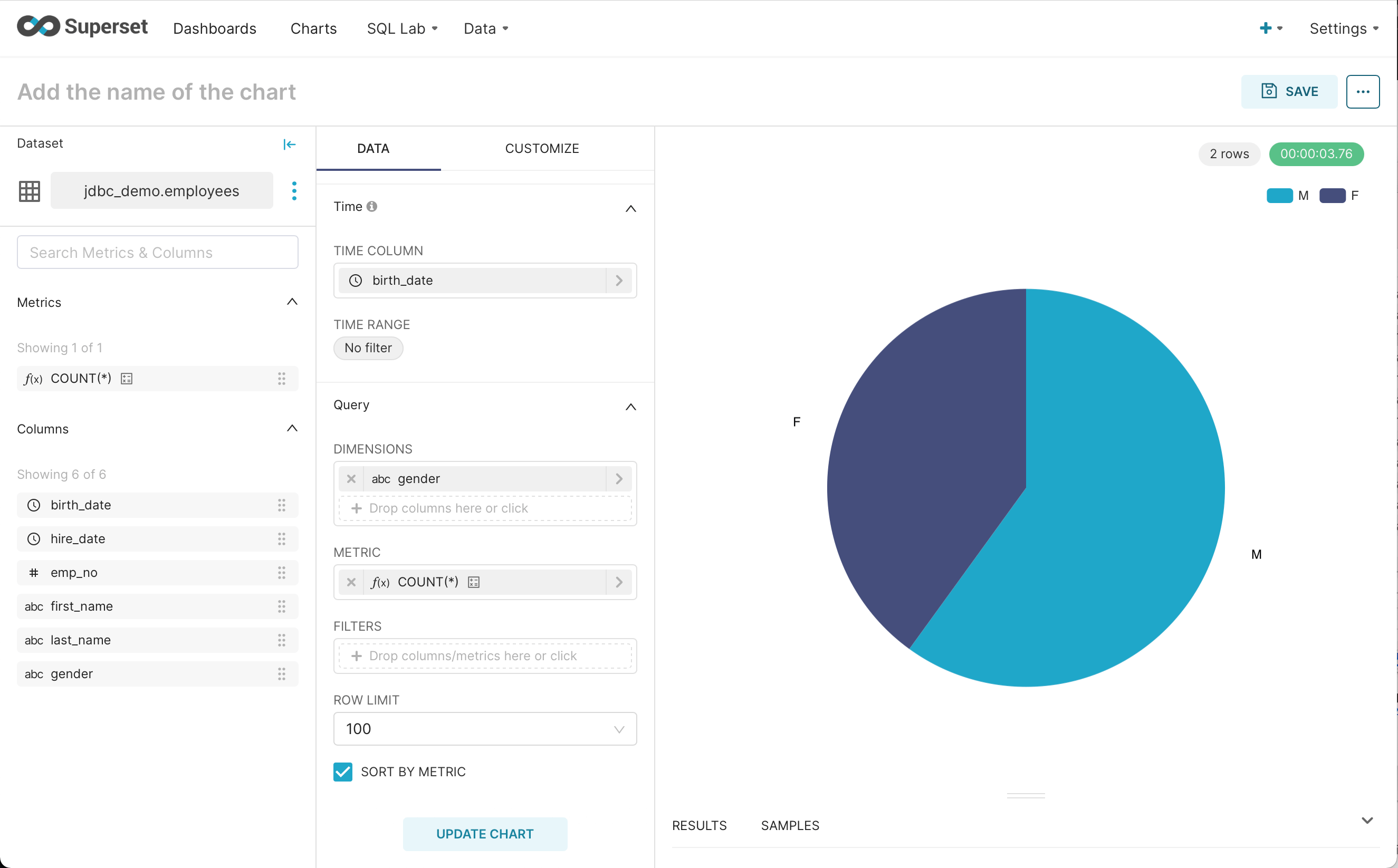
That’s all! Repeat the same process to add other datasets and enjoy the rich set of chart libraries of Superset.