Microsoft SQL Server Data Source
By default, IOMETE includes MySQL, PostgreSQL, and Snowflake JDBC drivers. However, adding custom drivers, such as the Microsoft SQL Server driver, Oracle is straightforward. Follow these steps to add Microsoft SQL Server driver to IOMETE:
Configure Microsoft SQL Server Driver
Through the IOMETE Console:
-
Navigate to Settings:
Go to the IOMETE Console, then proceed toSettings -> Spark Settings (Global Spark Settings). -
Add Dependency:
You can add the MS SQL driver using two methods:
-
Option 1: Using Packages: Add the MS SQL driver package using the following configuration:
spark.jars.packages com.microsoft.azure:spark-mssql-connector_2.12:1.2.0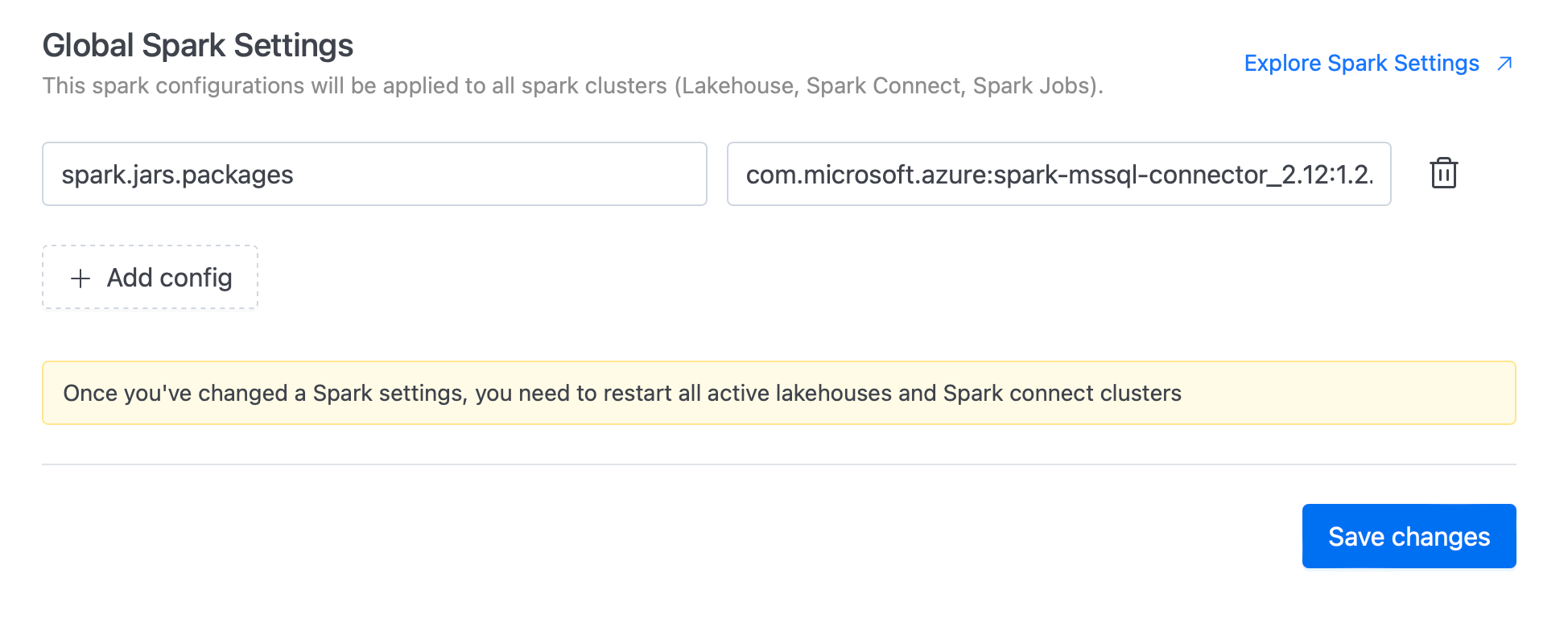
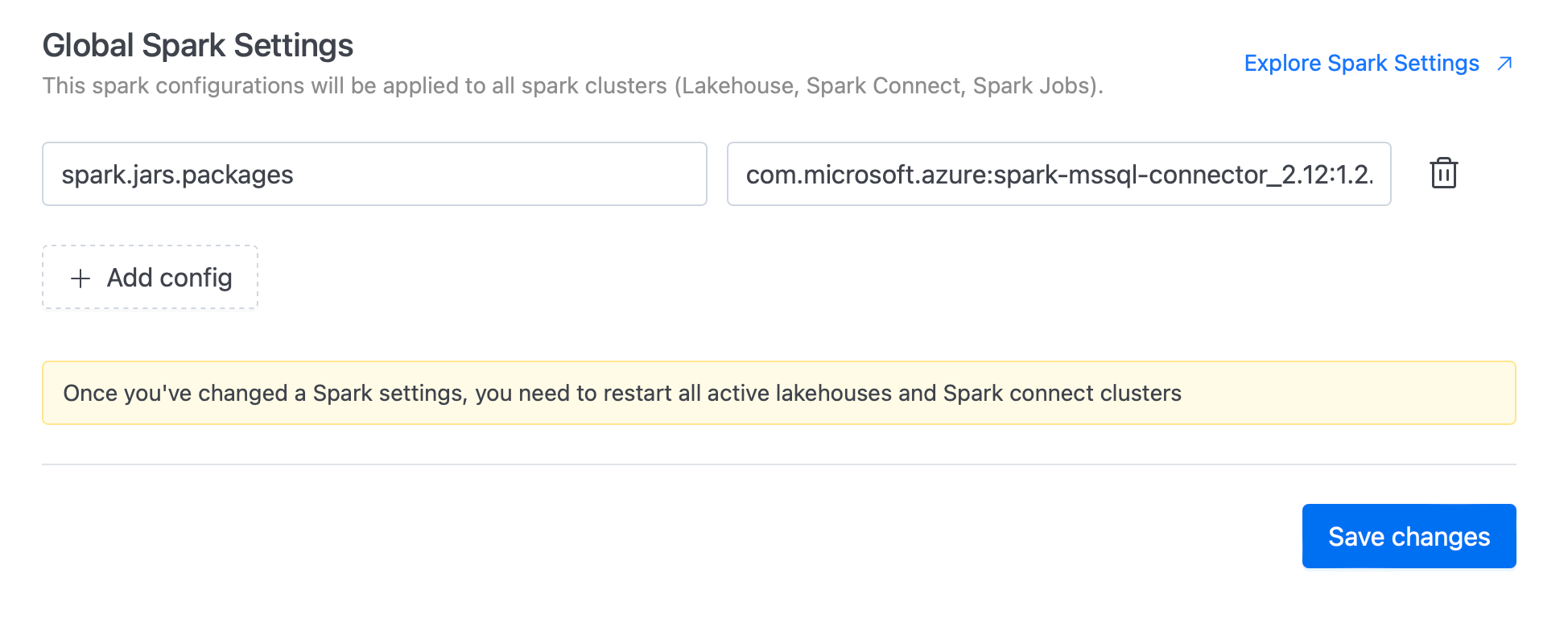
-
Option 2: Using JAR Files: Upload the JAR file to the default lakehouse bucket specified during IOMETE installation. This could be S3, Minio, or Dell ECS instance. Then, add the JAR file path:
spark.jars s3a://lakehouse/spark-mssql-connector_2.12-1.2.0.jar, s3a://lakehouse/mssql-jdbc-11.2.3.jre11.jar
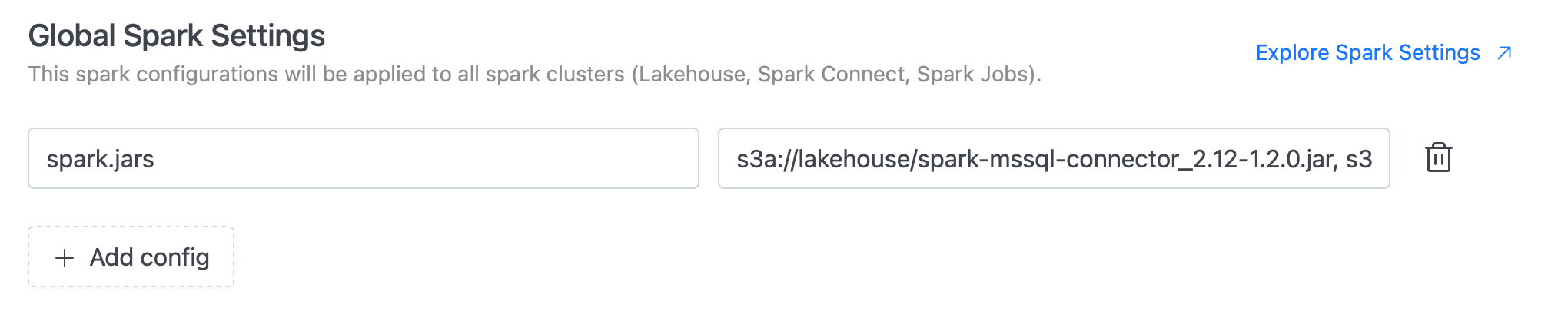
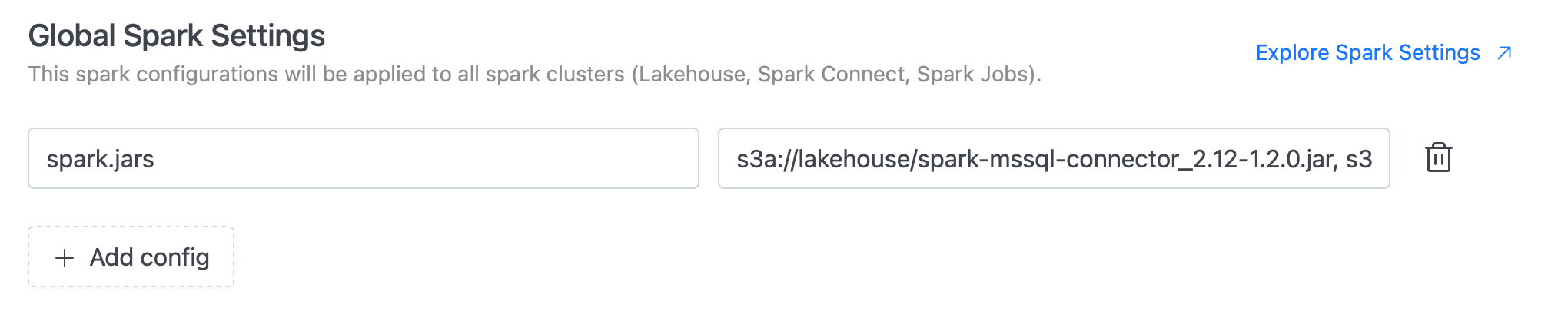
Restart the Lakehouse
After adding the MS SQL driver dependencies, restart the lakehouses to make the driver available.
Connect to Microsoft SQL Server Data Source
Once the dependencies are added and the lakehouse is restarted, you can connect to the MS SQL data source using the following syntax:
CREATE TABLE ms_sql_demo_db
USING com.microsoft.sqlserver.jdbc.spark
OPTIONS (
url "jdbc:sqlserver://host_name_or_ip;databaseName=db_name",
driver "com.microsoft.sqlserver.jdbc.SQLServerDriver",
dbtable "db_name.table_name",
user 'user',
password 'password'
);
Important Parameters
- Format:
com.microsoft.sqlserver.jdbc.spark - Driver:
com.microsoft.sqlserver.jdbc.SQLServerDriver
By following these steps, you can easily add and configure a custom Microsoft SQL Server driver in IOMETE, enabling you to connect and interact with your Microsoft SQL Server databases efficiently.